Going to keep Monday’s post really actionable this week. If you’re on my sign up list and haven’t been opening your emails, you might have received a silly little email from me last week asking if you were bored. You can check it out here.
I sent that email out to anyone who hadn’t opened all 10 of my last campaigns.
Do you know what happened? A lot of people who haven’t been interacting with me…opened it, read it, and REPLIED to me personally. When was the last time someone on your Mailchimp list wrote you back bloggers?!
If you don’t know how to target various groups of people in Mailchimp, this post is for you. And I’m going to make a point right now to any blogger who is using the automatic RSS blast for their emails.
I don’t think it’s a good idea.
Now, I may get a lot of flack for that, but unless everyone on your list has the same email reading behavior, you are missing out on a lot of interaction by having that auto-email sent out. Here are just a few things you can do differently.
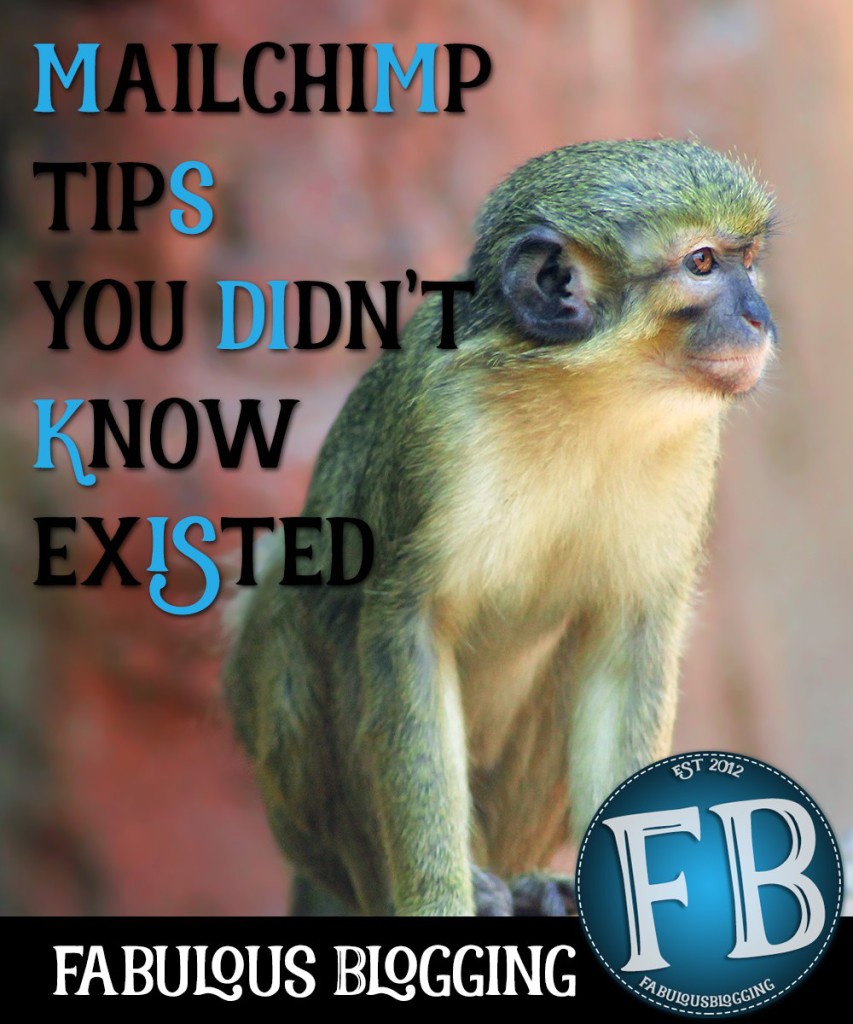
Use the segment filters
When it’s time to start a new campaign, the window where it asks you who you want to send it to, you’re going to choose “Send to a Group or New Segment”
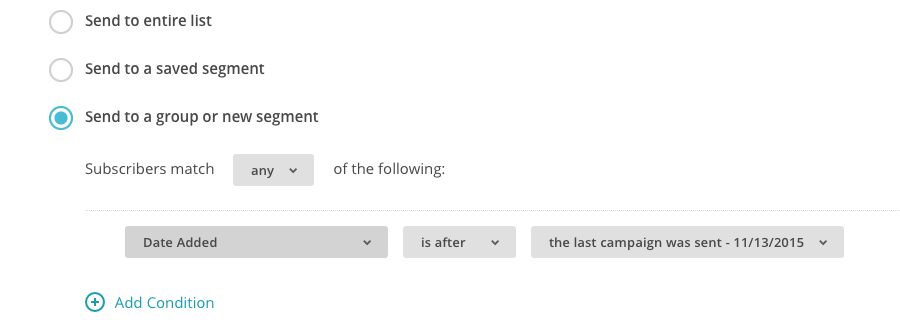
A little filter box is going to pop up. Now, depending on how detailed you want to get, you’re either going to set one filter below, or multiple. If you set multiple, you must first change that field so it says “ALL” of the following and not just “ANY”.
The one I chose to send that email above was DID NOT OPEN any of the last 10 CAMPAIGNS.
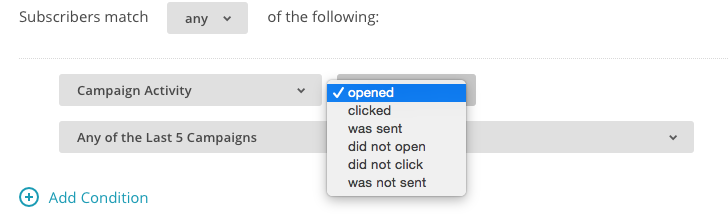
What if you wanted to send a follow up email to people who actually clicked on a link in a campaign? You can do that too. Just choose Campaign Activity > Clicked > and then choose how many campaigns.
After each filter, you can hit the refresh count button to see how many people your email is now targeted to.
In the email above, I also asked people to unsubscribe. Why would I do such a thing?
Reasons to Ask People to Opt-Out and How to Do It
You want an engaged list. People who are going to read and respond to your emails. Otherwise your chance of spam reports goes way up! Spam reports {if too many} will get you blacklisted.
Secondly, if you’re paying for an email list, why would you want to pay for people who have no real interest in your blog? Better to have a small engaged list, than a large uninterested one.
So how do you make it easy for them to opt-out?
In my email, I created a button.
I used a text block for the first part of the text. Then I dragged a button onto the template. Then I continued with another text block. Here’s the important part:
With the button, you need to grab your personal unsubscribe link. It’s at the bottom of every Mailchimp template. Just right click it, and choose “Copy Link Address”. Paste it in the link field of your button, change the wording, and ta-da!
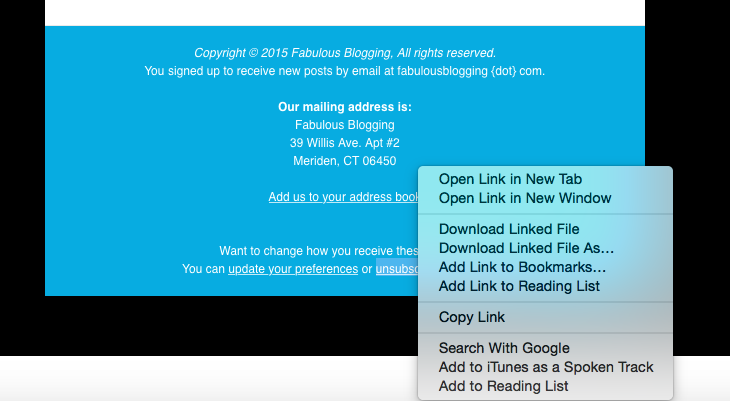
With my email, out of 800 people who hadn’t been opening my emails, I had 110 opens. Did I lose some subscribers? Yes. 23 opted out. But at least that many wrote back to me and said they wanted to stay on my list, just that life gets busy and they often put my emails in a “to be read later” folder.
So not only did I trim my list of uninterested people, I got positive feedback and more information about my subscribers and their reading habits. Now I know if I have something time sensitive, I should make sure it’s in the email subject or teaser line.
Writing to people who clicked but didn’t act
So let’s say you have an upcoming blog challenge of some sort, and have a link that leads to some sort of form. You can see who has clicked on the link and write an email follow up that helps to remind them what they started but did not finish.
Did you just release a book and mention it in your newsletter? Write a follow up to the people who clicked on the Amazon link. Maybe you can write an email that suggests they leave a review if they’ve bought the book {and hint hint, if you haven’t bought it, buy it now!}.
Inviting people to a Facebook group via an email? What if you write an email to the people who clicked the link to join and ask them if they’ve introduced themselves yet {and hint hint, join if you haven’t yet}.
Why you should never delete a subscriber, even if they’ve unsubscribed
If they’ve unsubscribed, they won’t count against your list amount. However, if you delete them from your list completely and accidentally re-subscribe them somewhere along the line, Mailchimp won’t have the history, and you may risk getting a spam report from the user.
But how would I resubscribe them accidentally? This most often happens when you have multiple lists. Multiple lists are needed for various reasons, but all the data is completely separate. So if Joe Schmoe unsubscribes from your main list, you delete him, and then you combine another mail chimp list with you main one {and he was on it}, you’ll accidentally start sending to him again.
Read all the unsubscribe notes
When Mailchimp alerts you to someone who’s unsubscribed, you may see a custom notation. Like this one here:

When you first login to Mailchimp, the campaign dashboard shows you all your recent subscribes and unsubscribes. Clicking on the email address of an unsubscribe will show you if they noted a reason. Some people have duplicate sign ups, some people have reasons like the one above, and others will just choose “No longer interested”. Either way, it’s helpful data to have!
The star rating in Mailchimp
The star rating is a quick way to see who of your subscribers are regularly opening your emails. You can segment a list based on star rating. Anyone under three stars is not very engaged, and might benefit from an email asking why.
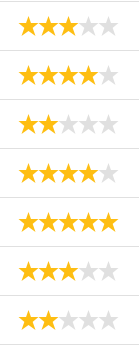
Remind people they can reply to you directly
It’s helpful to ask people to respond to you in your email. A lot of times, we all forget that newsletter type emails can be responded to!
Questions? Join the Fabulous Blogging Facebook group when you subscribe to my email posse. 🙂
