It’s inevitable. Your content needs cleaning out after a while, especially if you write tutorials about products that change over time. No one likes cleaning {unless you’re June Cleaver}, but it’s a necessary part of blogging, and you should make time every few months to declutter.
Once your site is over 100 posts, the process might seem overwhelming.
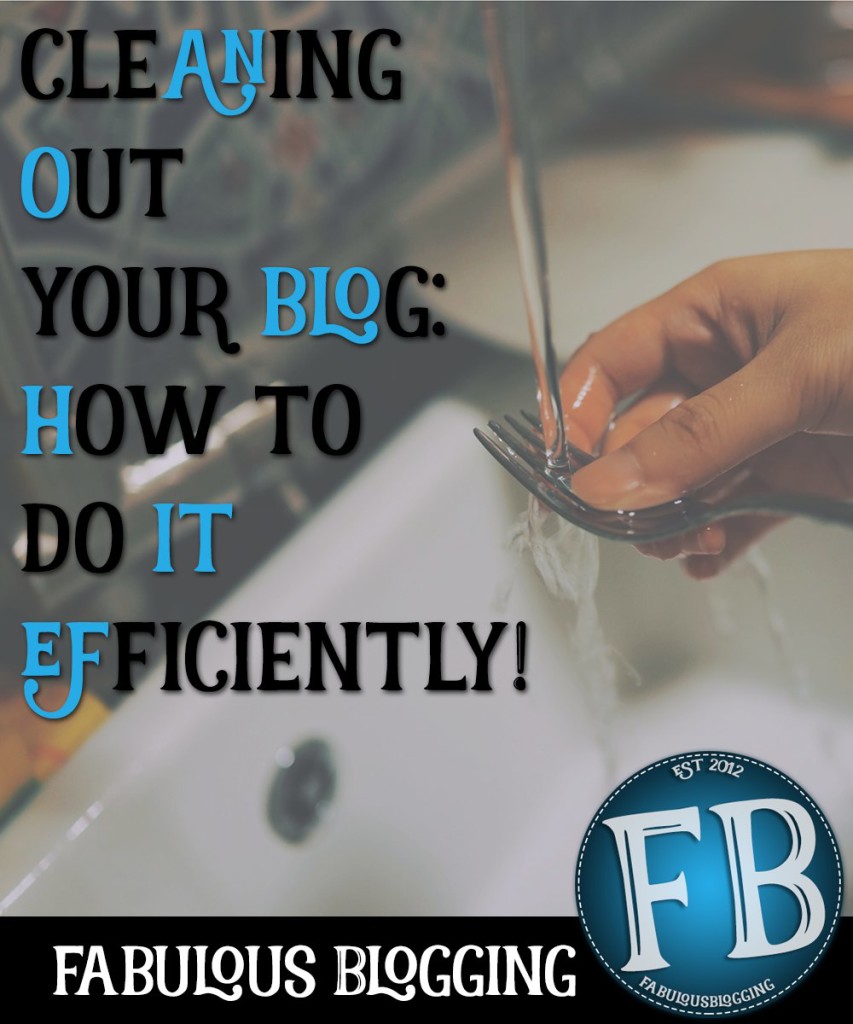
But how do you decide what needs attention? For this, you’ll need site statistics — either Google Analytics or Jetpack Site Stats. I prefer Jetpack and that’s what I’ll show you right now.
You want to pay attention to two hotspots….
The most popular and the least popular.
1. Navigate to JETPACK > SITE STATS
2. Go to where it says TOP POSTS & PAGES and click on SUMMARIES.
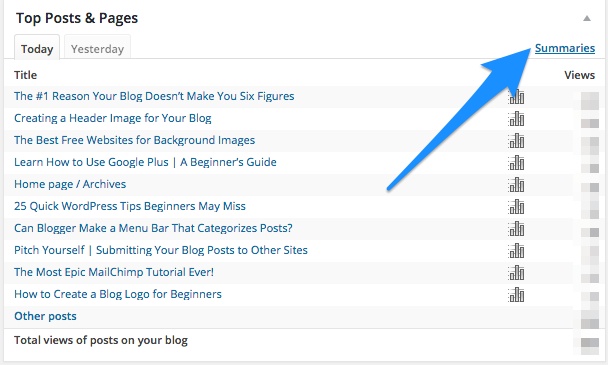
3. You want to zero in on the most popular posts of all time….
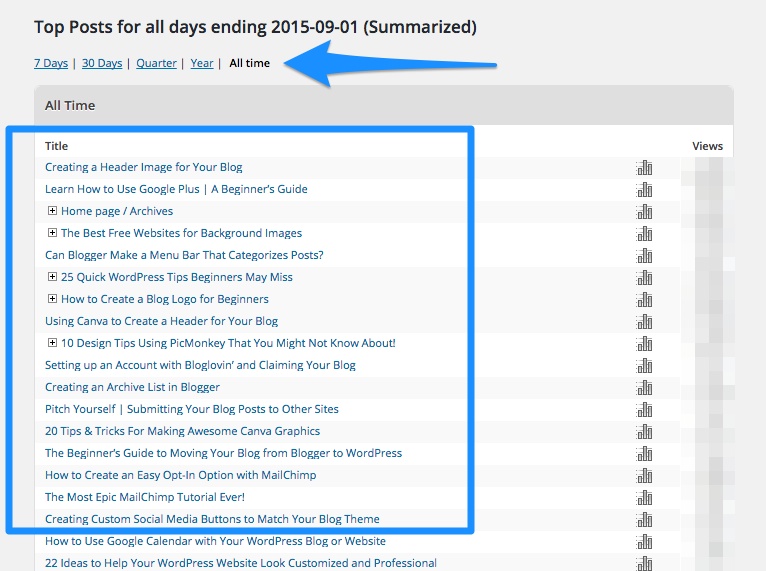
4. And also the least popular posts of all time.
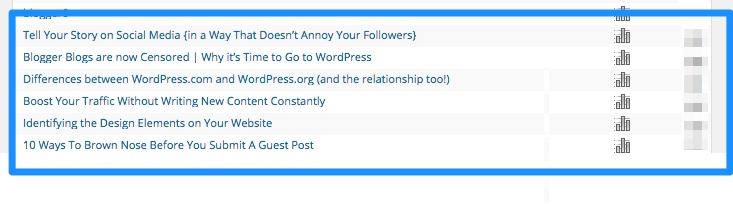
The most popular posts NEED your attention. That means you should check, double check, and triple check the writing, photos, and its relevancy. Keep it fresh, keep adding to it, etc. If you haven’t read my post about transforming your archives, you should head on over there after finishing this post because it’ll give you some advice about how to transform old content so it feels new again.

The least popular posts NEED your attention too. You want to decide first off why it wasn’t popular. There might be a few reasons:
- It’s a newer post and hasn’t had the time to garner the views of your other posts.
- You published it at a rotten time of day.
- It sucks {hate to say that, but I have a fair share of my own!}
- It’s not evergreen {meaning it was time-sensitive and is no longer applicable}.
- It doesn’t have enough “meat” in it.
- It’s out of your niche.
- You didn’t properly optimize it with keywords
When I look at the list of my least popular posts, I see that several of them are more recent. Because of this, I’m not going to un-publish them because with time, they should catch up. For the other posts, you need to decide if they can be reworked, or if they should unpublished.
Starting with the easier of the two tasks — un-publishing.
You want to make sure to redirect the post so that if someone does click on a backlink out on the Internet somewhere, the link resolves at a post on your site that is related. Find a newer related post first and copy the URL of that post. Then come back to the old post and paste in the URL in the redirect field. Then you can un-publish the post {it’s called Revert to Draft}. You can also leave the post published and it will automatically redirect to the newer one as well.
If you have the Genesis framework {which I highly recommend} you can easily redirect a post by using the Custom Redirect URL option in the edit screen.
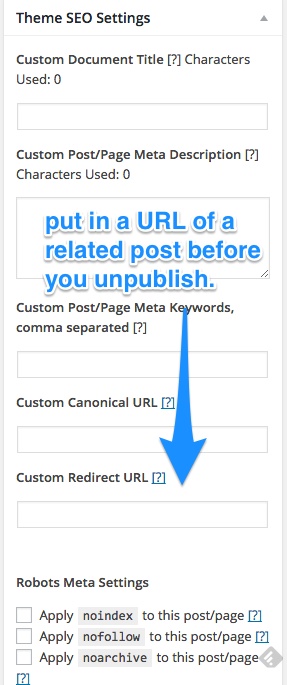
If you have another theme, you’ll need to use a redirect plugin like quick page/post redirect. This plugin is handy because you have a simple screen where you can write as many redirects as you want.
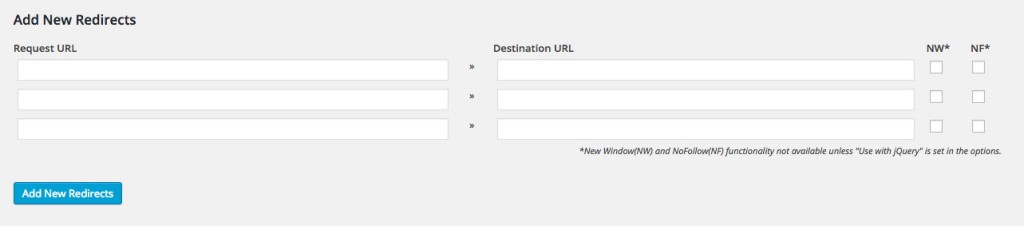
What if you decide to rework the post?
Once that post has been reworked, you have three choices:
- Update it and leave it where it is in chronological order
- Change the date on the post so it appears on the top of your blog again
- Publish it as a brand new post and un-publish the old one
Updating it simply benefits you from an SEO perspective. It does not get any new time in the spotlight or get sent out to your RSS readers again. I do this to a lot of posts that I don’t want to feature, but when I’m done reworking it, I schedule it for social media again.
I published a YouTube tutorial yesterday showing you how I re-schedule archives on social media using Hootsuite.
Updating the date so it appears at the top of your blog does give it a place to shine, BUT you need to know that the permalink of the post will change. If the post didn’t get a lot of traffic, it may not be a big deal. But if you think there might be any way a backlink might send you traffic, you need to use the quick page/post redirect plugin to send readers to the new and updated version. Changing the date on the post will also push it out to feed readers or RSS driven email campaigns again.
If you want to give your post a complete makeover and publish it as new, then the best thing to do is to create a new post, copy and paste the content, un-publish the old one {putting in the redirect as I stated above} and publishing the new. Then it will do all the things a regular new post does – which means your email subscribers and RSS readers will see it.
There really isn’t much difference between option two and three, except in the way the redirect is done.
With option two, you need a redirect plugin in order to keep the old backlink going to the right spot. With option three, you can use the redirect option built into the Genesis framework because you’re essentially dealing with two posts.
Optimizing your database
Now it’s time to do a bit of tech clean up. Use the WP-Optimize plugin to get all those spammy comments and post revisions out of your database. When you install the plugin, you can just use the defaults and hit PROCESS.
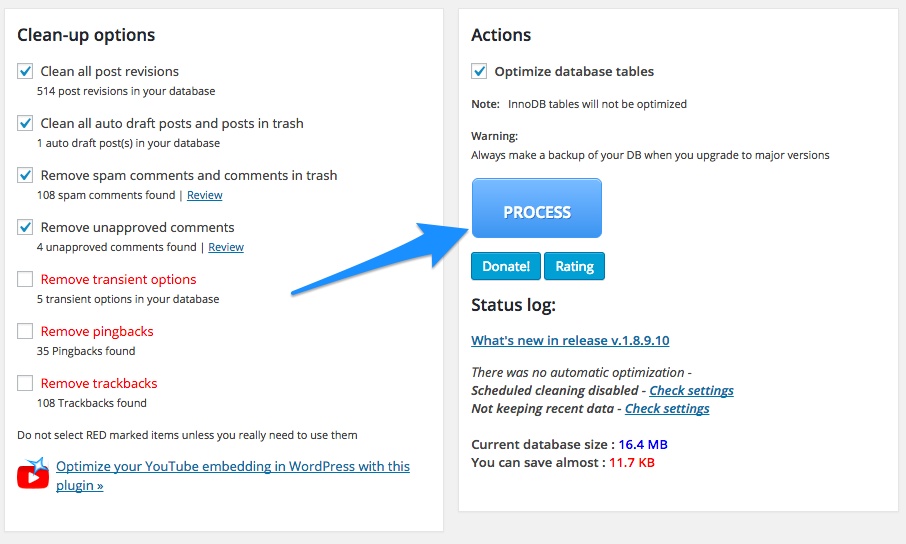
The importance of interlinking
I want to quickly mention that when you are looking at your most/least popular posts, it’s important to link back to other content within your site. You’re always publishing new content so older posts might benefit from some updated references. Try to aim for at least three to five links that go to related content. When dealing with the most popular posts, you can link to less popular ones in hopes that people will see it. Just make sure you’ve done all you can to make the post look its best!
If you can’t remember all your old stuff, use the search function when creating links.
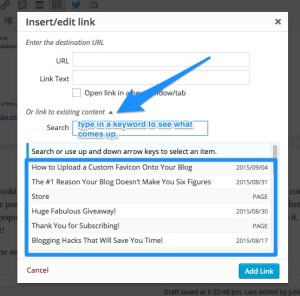
Working with your existing content is as important as publishing new, so don’t wait too long to clean things up!
