I’ve written about this issue before, but since it’s continually showing up in my inbox, I figured I’d dedicate a whole post to this very annoying problem. Whether you are manually copying and pasting a link to Facebook, or you are using share buttons, sometimes Facebook pulls a random image that is NOT the one you intended. Here is my checklist.
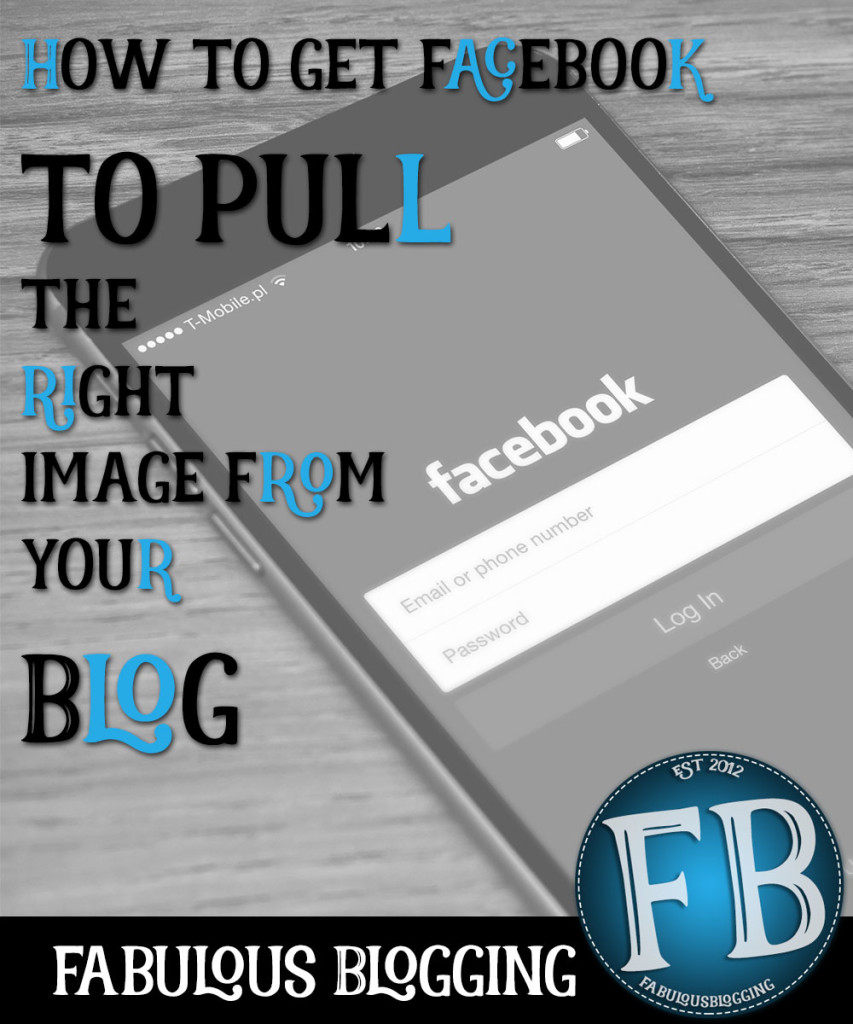

Pay attention to the featured image
- Make sure you have uploaded a photo into the featured image slot. It’s on the righthand side of the post edit screen.
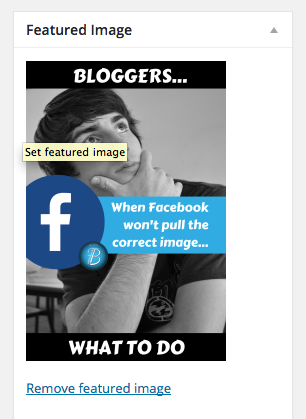
- Check that the image title does not have any sizing in the URL (i.e. http://yourwebsite.com/uploads/image-300×200.png).
- Check that the image size is a minimum of 800 pixels wide (940px is better if you can).
- If you are trying to fix an old post that doesn’t work, when you remove and re-upload the correctly sized featured image, change the name of the picture so it’s different than the original (I don’t know why exactly, but I suspect it has to do with caching).
- If you’re running a caching plugin, empty or flush the cache after hitting update.

An extra step if the post was previously published…
Sometimes Facebook doesn’t bother to recheck your blog URL data and so even when you make changes, it pulls the old version. You can try running the specific post URL through Facebook’s debugger forcing it to recheck after you’ve made the changes and hit update. https://developers.facebook.com/tools/debug/og/object/ Then try sharing your post again!
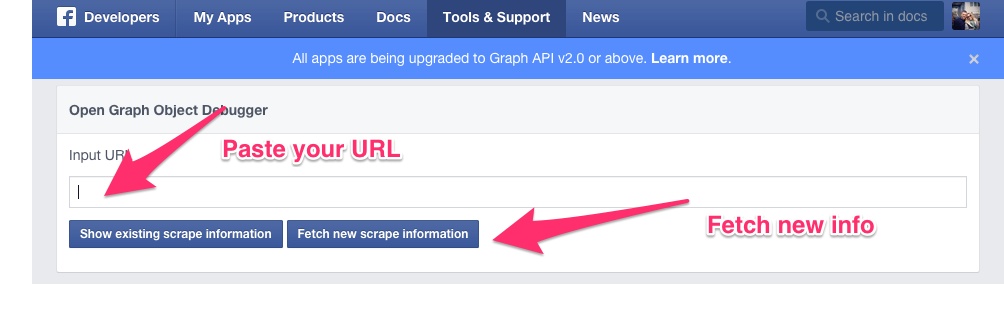

Poorly coded theme?
Sometimes even all the right steps don’t result in a correct image, and in this case, it could be your theme. If you don’t want to change themes, consider the following:
- Use the social feature of WordPress SEO by Yoast and pick a specific Facebook image.
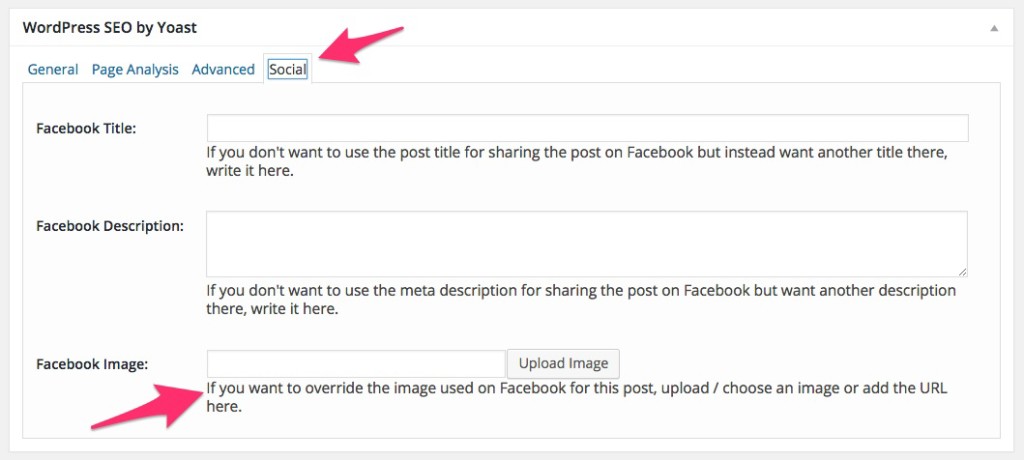
- Get a custom premium sharing plugin like Social Warfare buttons that allow you to use multiple images for all the various platforms.
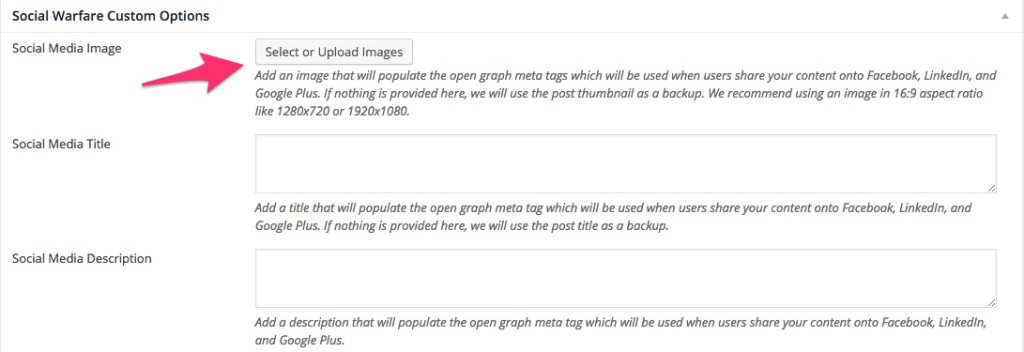

Glitchy buttons?
- Before you go changing your whole blog because all the above did not work, you may want to try manually copying and pasting the URL into Facebook rather than trying the buttons at the bottom of your post to see if it makes a difference.
- Another option is to grab the WordPress shortlink and manually paste that in. If either of these options make a difference, it signals that you need new social sharing buttons.

Change the image on FB before you post (when it’s previewed)
In some cases, even all of this does not work. If you are pasting your URL onto a Facebook page, you will have the option of uploading an image before you hit “publish” on the link. You can also adjust the title and description as well.
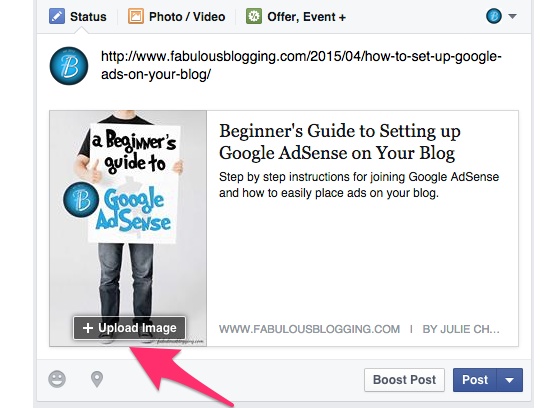
While this solves your particular problem, you’ll want to get to the bottom of the issue because most readers won’t go through all that trouble themselves.

When you share a page
Sometimes I get inquiries about why Facebook doesn’t pull the header photo when you share your main URL (not a particular post). If you have a widgetized homepage (many Genesis themes are), then you’ll have to set a featured image in a separate place. The best plugin for this is WordPress SEO by Yoast. Simply go to the SOCIAL option in the dashboard, and click on Facebook, and fill out the information. If you don’t have a widgetized homepage, but rather a listing of your latest posts (like Fabulous Blogging), the same process will work.
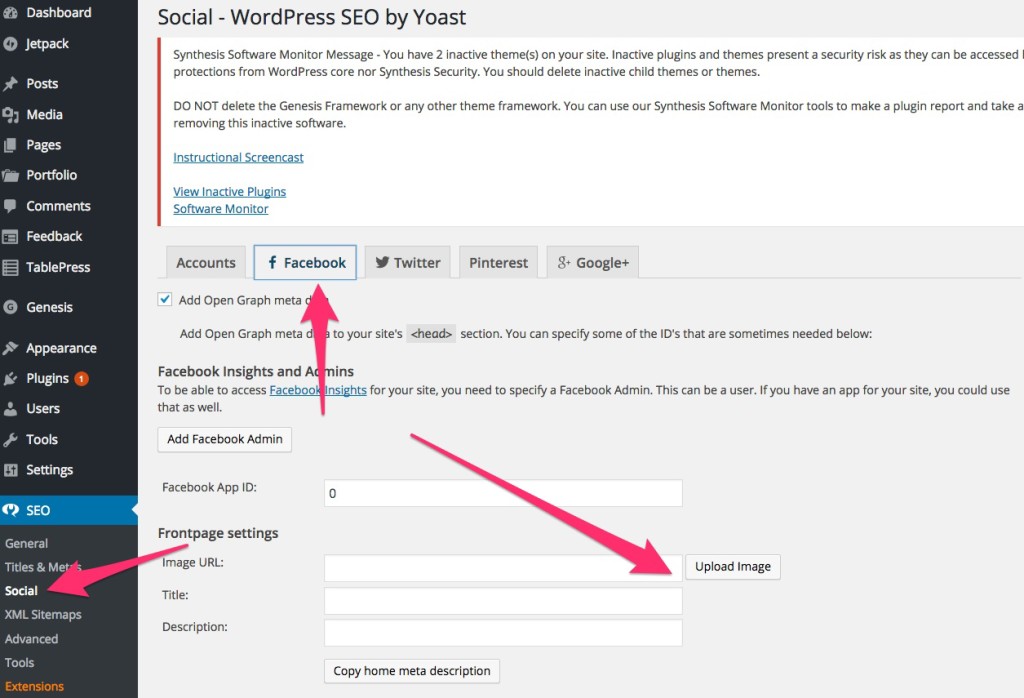
If you have a static homepage that isn’t widgetized, all you need to do is simply go to that page in PAGES, and insert a featured image using the above specifications.

If all of this still doesn’t work, you’ll have to ask Mark Zuckerberg because Google plus and Pinterest never have this problem. 🙂
