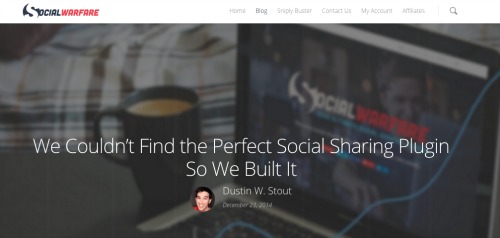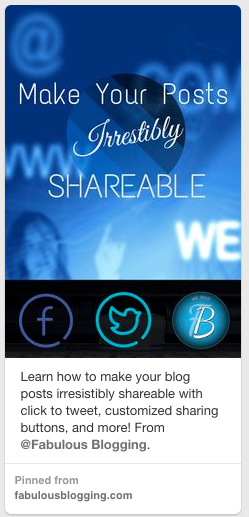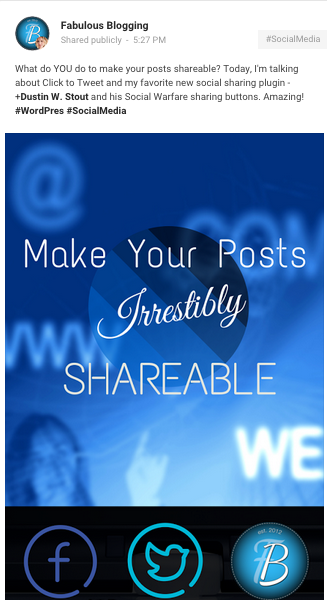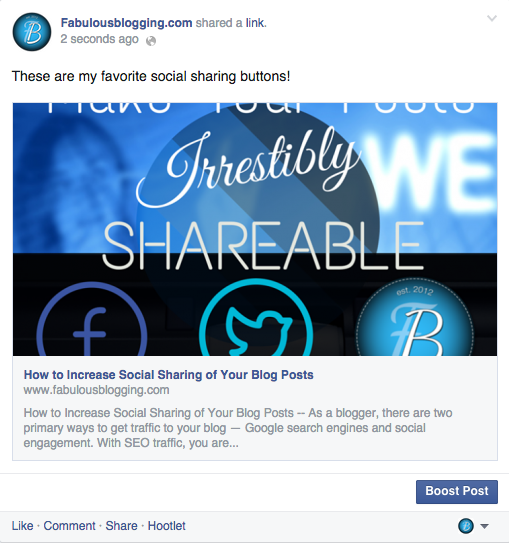As a blogger, there are two primary ways to get traffic to your blog — Google search engines and social engagement. With SEO traffic, you are working to outshine other blog content so that Google will push your post up to the first page of search results.
Social sharing is a bit more fickle, but can also provide lasting impact (especially on Pinterest). Today we’re going to work on making our posts as “shareable” as possible.


Click to Tweet
Think about how often you sit on Twitter and wish you could be intelligent or funny or interesting but nothing comes to mind? When you add tweetables to your content, all your reader has to do is hit a button and you’ve done all the hard work for them! Click to Tweet is available free through a CoSchedule plugin, or as part of the Social Warfare plugin I’m about to explain below.
[clickToTweet tweet=”The better you make your readers look on their profiles, the more they will share your content.” quote=”The better you make your readers look on their profiles, the more they will share your content.”]
Sharing buttons and Social Warfare
Full Disclaimer – Social Warfare does cost money and I am an affiliate. But I don’t partner with products unless I believe in them, and to date- I’ve not seen a sharing plugin that is as well thought out as this one. I’m in love with its ease, mobile responsiveness, and the ability to customize your post for each platform.
Facebook, Twitter, Pinterest, Google Plus, and LinkedIn all have their own styles. When you place a sharing button that is customized for that platform, you are not only making your post look good, you are making your reader look good when he/she shares it.
Here are some of the benefits of the Social Warfare plugin….
- Super easy to customize where they appear on the page (or you can customize per post if you choose)
- Accurate counters to keep track of your shares
- Styling options to make the buttons match your theme
- An intuitive and non-obnoxious mobile sharing version that looks great on tablets and smartphones
- Click to Tweet built right in so you don’t need an extra plugin
- A per post sharing customization that allows you to upload two extra custom images (one for Pinterest and one FB, G+, and LinkedIn), a customized tweet that can pull a photo (even if you don’t use Hootsuite or Tweetdeck, I’m going to show you below)
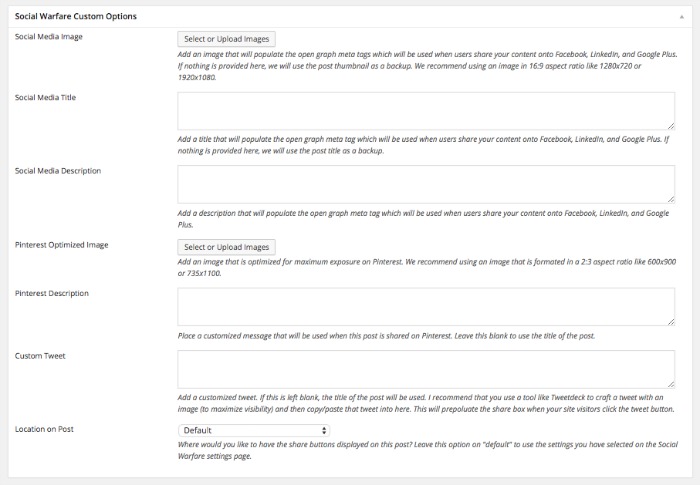
Let your readers share a tweet already customized with hashtags and a photo
I’m going to give a hat tip to Carrie Anne Foster (who has guest posted here) and was the first blogger who wowed me with this option. When I was on her page and sharing a post, I was thrilled to see that the twitter share button made a fully customizable tweet complete with hashtags and a photo.
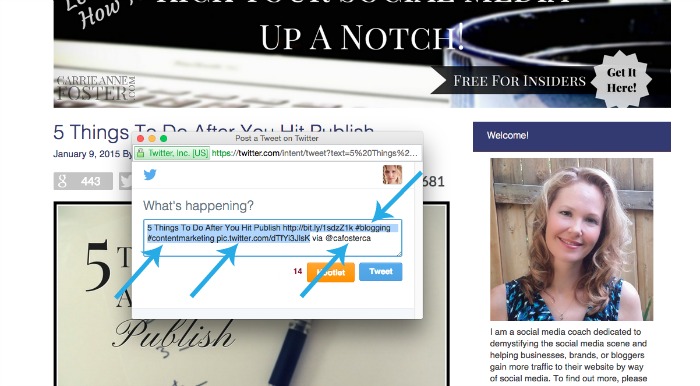
I literally had to push a button and as a result, I got a nice tweet out of it that makes me look good!
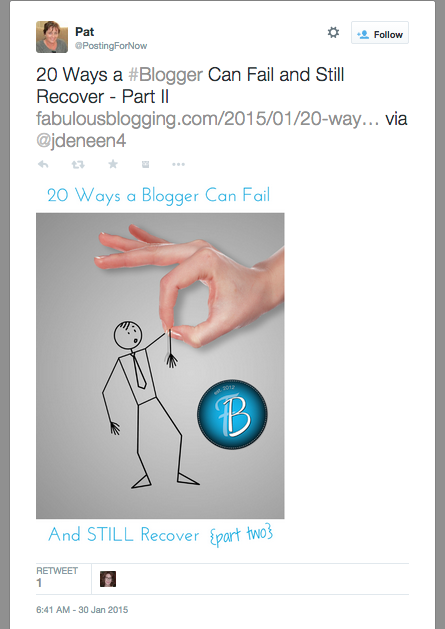
Now, if you don’t have Tweetdeck or Hootsuite, you can make this happen simply using the Twitter interface as well. You’ll first need to buy and install Social Warfare. Then here’s how to do the custom tweet:
- Make a Twitter friendly graphic (think horizontal), and save it on your computer.
- Publish your post.
- Write up a tweet on Twitter, attach the image and the link to your post, and tweet it out.
- Once the tweet is published, click on the three dots under the published tweet and choose the option “Share via email”.
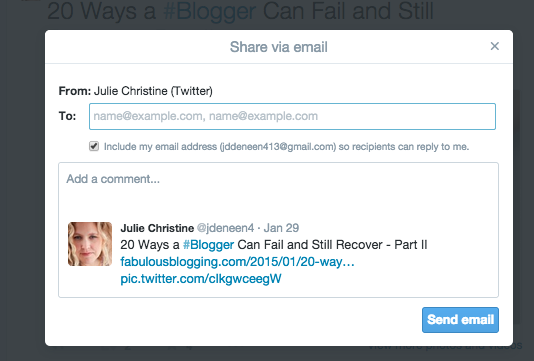
- The whole tweet including the links for the photo and the post will come up. Highlight, copy and paste it into the custom tweet box on your post in the edit screen. You need that image URL so that when readers share your post, it displays as an image.
- Update your post.
- Now your twitter share button is idiot proof!

Have a pinnable graphic on the top and/or bottom of your post
Pinnable graphics are typically vertical, have nice text overlay, and have a compelling image or graphic as the background. You can add an image right into your post at the beginning (like I do), or you can embed a pin right at the bottom. To embed a pin, go to this website and customize your widget, then embed it in the html view of your blog post.
Sometimes embedding pins can mess up the formatting of your blog (especially if you have any other javascript in the post) and so creating a simple link to a pin is a great way to go as well. Here’s the way to do that!
- Add a featured image somewhere in your post.
- Publish your post.
- Pin your post to Pinterest.
- Grab the URL of the pin and copy it.
- Go back to your post and click the pencil on the featured image in the edit screen.
- Where it says “Link to:” choose custom URL and add the URL of the pin you copied.
- Save your changes (and maybe add a caption to the photo that says Pin this post!)
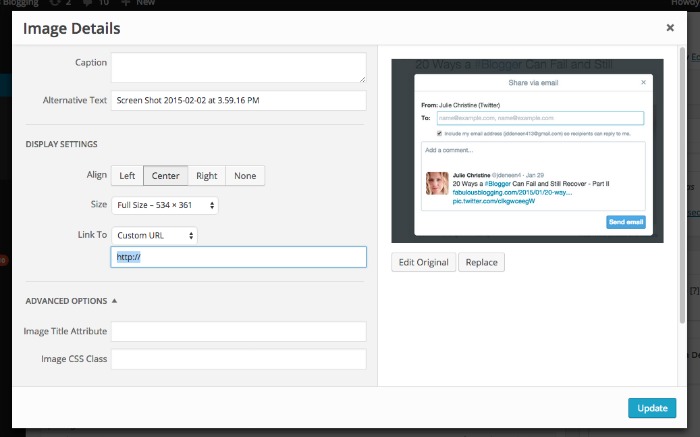
With the Social Warfare plugin, you can create a custom pinnable image and description that will auto-fill when readers click on your main Pinterest sharing button.

You can link to your Google plus post as well
Just like with Pinterest, once your post is published and you’ve shared it on Google plus, create an easy link back to it at the bottom of your blog. To grab the unique URL of the Google plus post you created, just click on the little arrow at the top righthand corner and choose LINK TO POST. You can also embed Google plus posts just like pins. (You’ll see my examples at the bottom of this post).
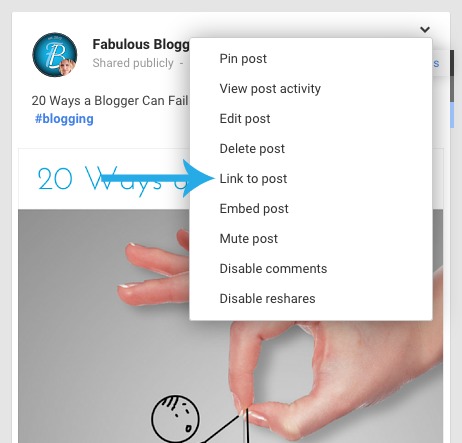

How are your email blasts?
When you blast out an email, do you have sharing buttons at the bottom of your newsletter? MailChimp has easy Facebook and Twitter share buttons, but keep in mind that those buttons share your email archived as a web page, not the blog itself. This can be useful, but if you don’t have a pretty newsletter, the best thing to do is try and get your reader to click from the email to the blog. There should be a dynamic email title and a great teaser.

Create content that either helps, surprises, or interests your reader in some way
Content will not outlast that first burst of sharing unless it continues to engage the reader long after its published. Try to be either helpful, surprising, or interesting. Funny is also a surefire way to increase social sharing. If you can make your post fit more than one of those attributes, plus idiot-proof sharing? You’ll have a successful blog in no time.

Pick your favorite platform and ask me any questions I didn’t answer in this post!