 The end of the year is a great time to do some blog housekeeping before the new year begins! Here’s what’s on my to-do list over the holiday break.
The end of the year is a great time to do some blog housekeeping before the new year begins! Here’s what’s on my to-do list over the holiday break.
Delete posts that are just…bad
Maybe you wrote them the first day you started your blog and they suck. Or they are no longer applicable. Whatever the reason, it’s not a bad thing to un-publish the stuff that isn’t worthy of public consumption. Before you do, keep these few thoughts in mind:
- Can it be overhauled? If so, keep it and refer to the next item below
- Create a redirect so there isn’t a 404
The simplest way to redirect a post is to use the YOAST SEO* plugin. Go to the tab that says ADVANCED and at the bottom, type in the URL of another post that is similar, or the homepage of your blog. Once you’ve done this, you can un-publish and the redirect will still work.
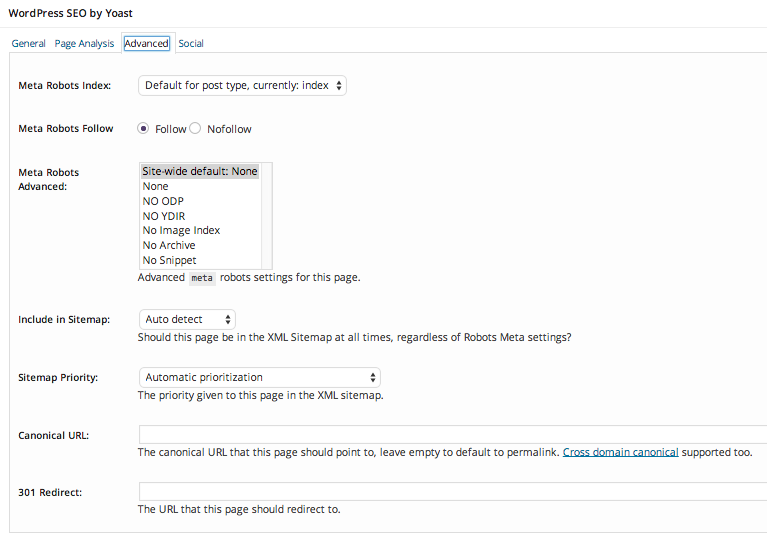
*If you use Genesis, you don’t need the YOAST plugin. The option is called Custom Redirect URL and it’s in the Theme Settings box of your edit screen.

Make a schedule for “blog post rejuvenation”
Even if a post was amazing when you published it, a lot of content isn’t 100% evergreen. You might need to update links, change out some photos, or just look at it with a fresh eye to see if there is anything you can add. Here’s how I schedule an overhaul to old posts so I don’t get overwhelmed.
1.) Using your site stats, write down your top 24 posts.
2.) If your regular posting schedule is three times a week, maybe consider refreshing an old post instead of producing brand new content?
3.) With 24 posts, you can do two a month or once a week and have your most popular posts shiny and new.
4.) When going through the post, consider the following items:
- Update the post with a pinnable graphic {think vertical with text overlay}.
- Use the YOAST plugin to optimize the post for a particular keyword. You can also add an SEO title and a custom meta description.
- Check each link to make sure it still works and it’s still relevant.
- Can you add further links to your own content? If the post is older, you may have newer posts that would be a great resource for the post.
- Look at the permalink. If it’s not optimized, you can edit the permalink BUT make sure to use the YOAST redirect option with the old permalink so no backlinks on the web will break.
- Update the categories and tags so it’s more searchable within your site.
- Look at the top competing blog posts that are similar. Can you add some more content to make it better?
- When the post was originally published, if there was any hot conversation on Twitter, Google plus, or Facebook, consider embedding it into your post.
- If you add a lot of new content, you can edit the date of the post and have it show up in the top of your feed again.
- Make sure you have a featured image for each post. This is the image that shows up when people share your link on social media.
- If you can break up the text and add more headings, do so!
Clean out your categories to add some fresh options on your menu bar
Most of us don’t have a clear idea when we begin blogging, exactly what it is our niche is about. If you go into POSTS > CATEGORIES, you can edit existing categories to be more accurate, delete some, and add hierarchy if you think it’s valuable to your reader.
Once you’ve done so, you can change your menu bar to reflect the changes. Keep in mind more than one row on a navigation menu is not a great idea, so if you have a lot of categories, organize them into drop downs. Just click and drag the menu item slightly to the right so it’s indented.
Another thing to think about is your category description. Some themes will show this description at the top of the category archive page. The description is added in the main categories area.
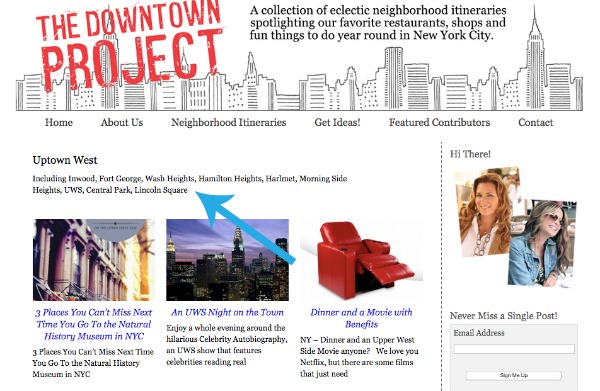
Update your About page
Chances are you accomplished some things this year! Clean up your about page and mention any noteworthy awards, media appearances, or guest posts that you are especially proud of. If you want to update your photo, make a version that streamlines with all your social avatars. Having a consistent photo makes it easy to identify you everywhere. Be sure to check all the links on the page to make sure they aren’t broken.
Go through your plugin list
If there are any plugins that are not active, delete them. This is a security risk, and if you happen to need them later, you can always re-install.
Go through the list and assess how necessary each plugin is. For example, if you’re using a plugin for your social follow buttons, it’s fairly simple to do that WITHOUT the added bulk of a plugin. Here are some other plugins you really don’t need.
- MailChimp – It’s better to go into your account and grab the code for your opt-in form and place it right on your sidebar.
- Social Share – If you are running Jetpack, the social share buttons are easy, complete, and lightweight. Don’t add another plugin on top of it.
- Simple Image Widget – A lot of people use this to directly upload an image to a sidebar, but the Jetpack image widget or some simple HTML code will suffice. If you are intimidated by code, I wrote a post about HTML hacks that will show you how to get images on your sidebar in a snap.
- Google Maps – If you have one or two maps, just embed the code.
- Twitter or Pinterest plugins – Again, you can get the embed codes directly from the site and paste them right in!
- Old importers – If you migrated from Blogger to WordPress, you may have some old importer plugins lying around. Go ahead and get rid of them!
- Plugins that auto-installed when you set up your database – I know GoDaddy and Hostmonster install various plugins (Mojo marketplace to name one). There’s also that Hello Dolly plugin that’s sort of random.
- Themes – Technically themes aren’t plugins, but they carry the same vulnerability that an outdated or inactive plugin does. Go to Appearance > Themes and delete every theme that you are not using.
Check your page speed, mobile version, and Alexa rank
It’s a good idea to keep up with these issues on a regular basis. Write down your Alexa rank so you can compare in a year after all your hard work.
Page speed affects your ranking, so if you notice it loading slowly, start with plugins (usually the culprit), then check your theme. You can do this by deactivating and testing your site without them running to see how much faster it is. You can also optimize images and install W3 Total Cache.
Finally, view your site on multiple devices. If your theme is not responsive, you must use a mobile app or plugin. I like the Jetpack mobile module (since most people use Jetpack anyway). It doesn’t add another plugin and it makes your posts more readable. Otherwise, you can explore changing a theme to a responsive design, or using a plugin like WP touch or something similar. These plugins strip away any design elements that make your posts harder to read. You’ll often notice that there is no sidebar, but the fonts will be bigger and more readable. Your menu bar will be hidden in a button rather than spanning across the site.
Check your general settings
- Has your tagline changed recently? Update in the tagline spot.
- Make sure your timezone is correct.
- In the sharing setting (for jetpack users) is your twitter handle added?
- If you use a gravatar, check it to see if the profile shot and description is updated.
- If you are really bad at remembering to categorize posts, did you know you can change the auto-default category in the general WRITING setting?
- If you notice a lot of spammy comments on certain posts, you can go to that particular post and turn off the comments, or you can automatically close comments after a certain time in the discussion setting.
 Don’t forget. My Social Media Bootcamp is free until Christmas Eve and has 76 pages of tips, resources, and ideas for boosting your performance on social media!
Don’t forget. My Social Media Bootcamp is free until Christmas Eve and has 76 pages of tips, resources, and ideas for boosting your performance on social media!
Pin this post for later!
