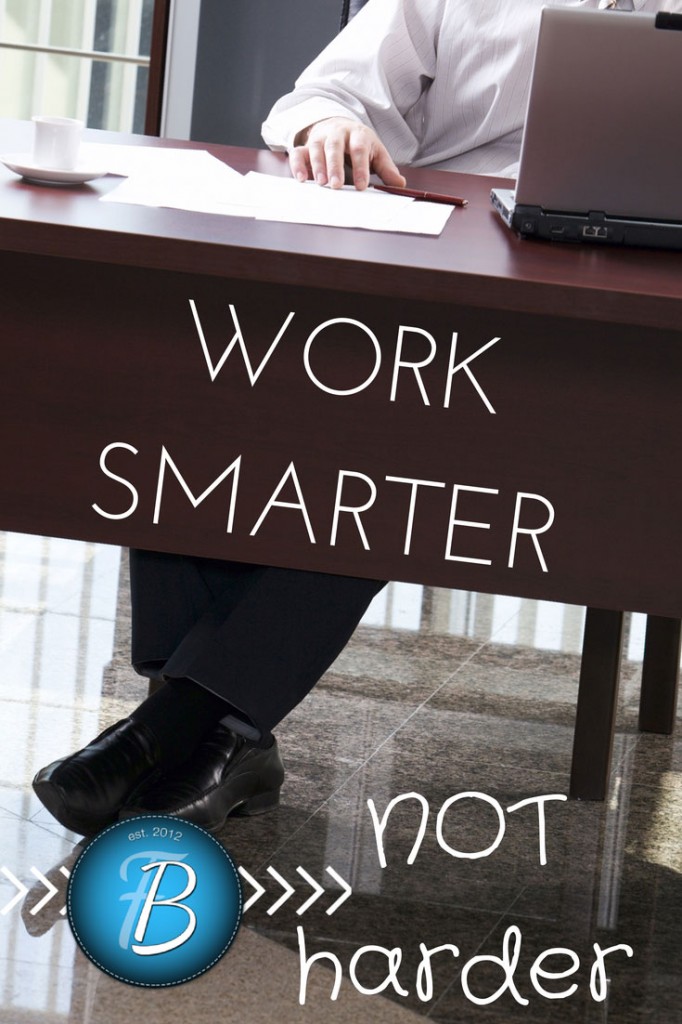 A few principles to start with….
A few principles to start with….
In the world of content marketing and blogging, curation is a big buzz word. This means that in order to gain credibility or authority on a topic, all of your content– from a blog post to a tweet or a status update– must be useful, relevant, and on topic. I tell my clients that managing social media is like owning a museum. Each platform allows you to express yourself however you’d like, and if you are a museum on crafting projects for kids, then your social streams must reflect only the best on that topic. As a result, you must not just be a curator, but a researcher. It’s important to always find new wells of knowledge and information related to your topic. This is often the most time consuming part of social media. Oh sure, it’s easy to schedule 10 tweets of your old blog posts, but it’s much harder to find five other relevant pieces of content and share them appropriate to the platform. But this is what you have to do. Enter IFTTT. 
What does it stand for?
If This Then That. It’s a simple rule of logic such as, “If I post a new post on WordPress, then I share it on Twitter.” IFTTT is a simple website where you can create these logical rules to automate some of the more time consuming social media tasks. They call these rules RECIPES. There are many recipes already there for you to browse, or you can create your own. There is no need to understand code either. You simply activate your social profiles and write the recipe. Of course, every good thing can be overdone and IFTTT is no exception. If you automate everything, people will be turned off by the robotic nature of your profiles. So IFTTT needs to be used to help you and your customers/readers. 
A tour of IFTTT
When you arrive on the website, start by clicking on CHANNELS at the top. This will show you all the programs and devices that IFTTT is set up for. More are added regularly, so keep checking. For the purposes of this post, we’re going to focus on the tools that help with curating content for your social streams– Feedly, RSS, Buffer, WordPress, Twitter, LinkedIn, Facebook, etc. The BROWSE menu item takes you to a list of pre-made recipes that are popular. You can scroll through and activate any that you’d like. Clicking on MY RECIPES will lead you to the place where you can create your customized rules for social automation. 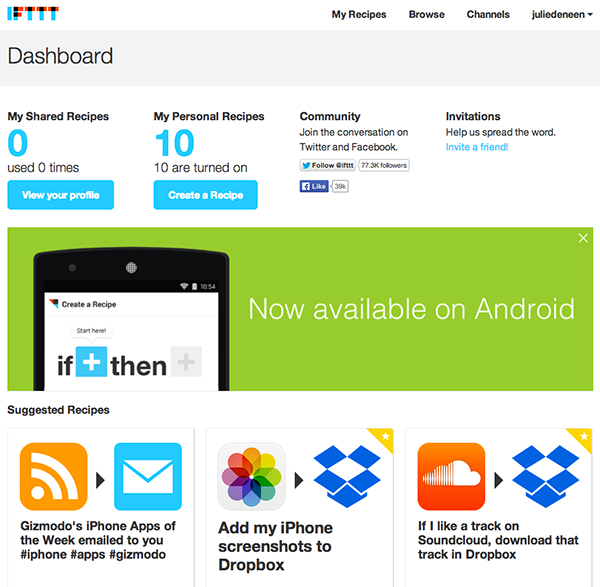 You will have to get an account and activate each profile. This is simple to do and only takes a few minutes. Work on a computer where you already logged into Facebook and Twitter (for example) and the process will be seamless.
You will have to get an account and activate each profile. This is simple to do and only takes a few minutes. Work on a computer where you already logged into Facebook and Twitter (for example) and the process will be seamless. 
Creating a Recipe
Click on the blue Create a Recipe Button. Then, click on the blue THIS in the phrase on the screen. 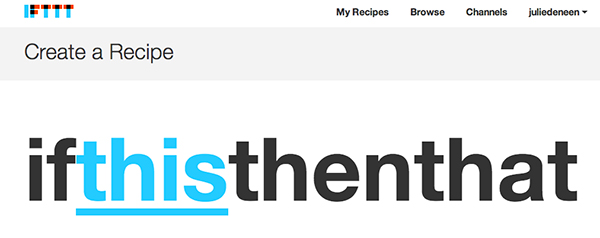 It’s going to ask you which channel to trigger. We’ll choose Twitter. Then you have a choice of what sort of trigger you’d like. Click on the one that says, “New Tweet by You”
It’s going to ask you which channel to trigger. We’ll choose Twitter. Then you have a choice of what sort of trigger you’d like. Click on the one that says, “New Tweet by You” 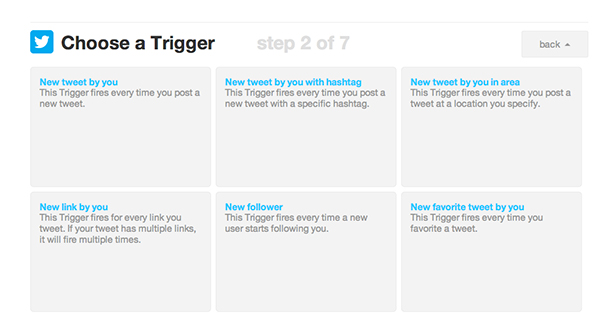 It’ll ask you if you want to include retweets and replies. Leave the boxes unchecked to say no.
It’ll ask you if you want to include retweets and replies. Leave the boxes unchecked to say no. 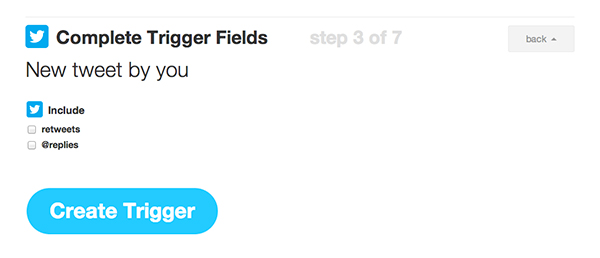 Then click on the word THAT.
Then click on the word THAT. 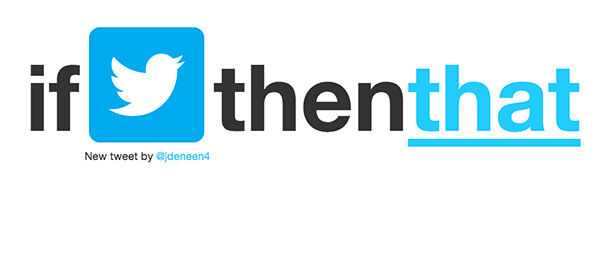 Choose the next channel. Let’s click on Google Drive. Choose the option that says “Add a Row to a Spreadsheet”
Choose the next channel. Let’s click on Google Drive. Choose the option that says “Add a Row to a Spreadsheet” 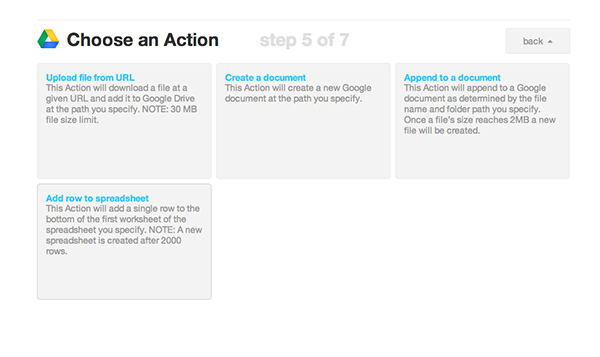 Finally, it’ll allow you customize the action fields. Just leave it as it is if you are just starting out.
Finally, it’ll allow you customize the action fields. Just leave it as it is if you are just starting out. 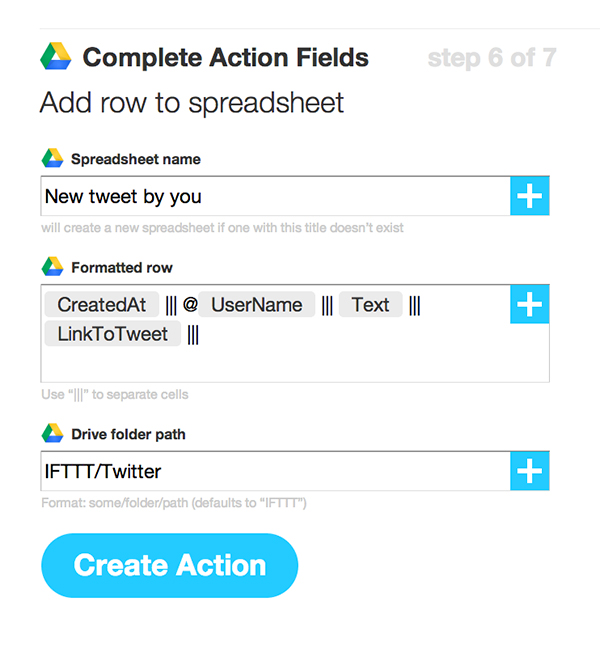 Then click, create action. What is the result? You have an automatically generated spreadsheet of all your tweets in one spot.
Then click, create action. What is the result? You have an automatically generated spreadsheet of all your tweets in one spot. 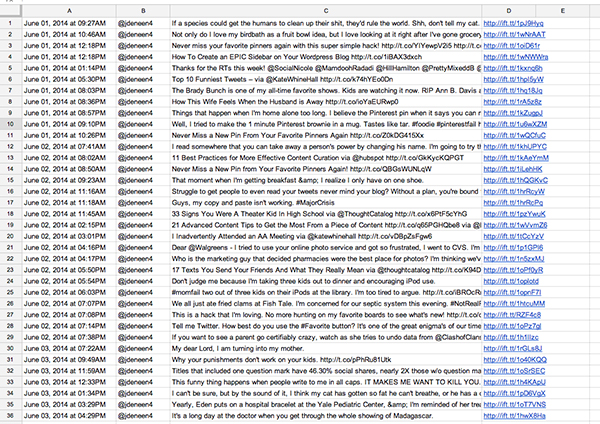 Why is this useful? I can go through my spreadsheet at any time and look back over my most popular tweets. If I click on the automatically generated IFTTT URL, it takes me right to the Tweet so I can see! And the best part is if I want to use these tweets again, a simple copy and paste into Hootsuite or Buffer takes only seconds. If there are images in your tweets, they are copied as well.
Why is this useful? I can go through my spreadsheet at any time and look back over my most popular tweets. If I click on the automatically generated IFTTT URL, it takes me right to the Tweet so I can see! And the best part is if I want to use these tweets again, a simple copy and paste into Hootsuite or Buffer takes only seconds. If there are images in your tweets, they are copied as well. 
Valuable recipes for busy bloggers and small businesses
In the example above, I’ve given you a recipe that helps you, but doesn’t annoy your followers. Below are some ideas you can use, but be mindful of the principles talked about above. And keep in mind, IFTTT is a computer logic rule. It doesn’t think like a human does, so you’ll have to watch carefully how it works. A perfect example of this is a rule I made up where every tweet I favorited would send a link to my Pocket for later reading. The problem was that not every tweet I favorited has a link, and so Pocket was getting pages full of errors! I thought the IFTTT action would be able to discriminate between tweets with links and without, but it wasn’t.
Date and time recipe: Blasting out your FAQ or most popular post once a month
Let’s say you have a very popular post (or maybe a popular FAQ page) that you’d like to blast out on social once a month. Choose the Date & Time Channel. Then choose a social platform like LinkedIn, Twitter, or Facebook. Google + is currently not supported, but you can activate it in a roundabout way by sending your update to Buffer, which allows you to send out automated Google + page updates. Choose the option that says LINK POST, and write up the message and add the link. Then create the action! Because this sends out the same status and link, you don’t want to schedule more often than once a month. 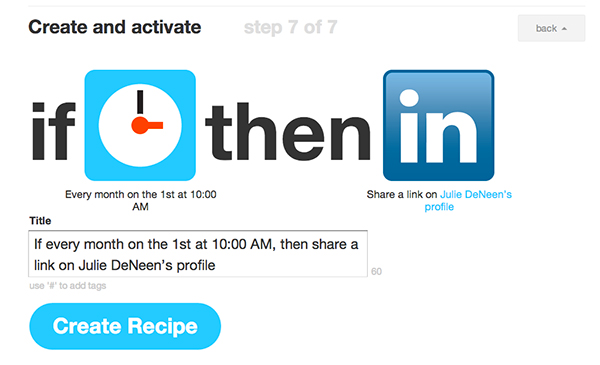
Sharing your favorite posts from fellow bloggers in your niche: Using Twitter
In this recipe, you are automating a tweet every time your most favorite bloggers post something new. In order for this to be effective, you need to carefully weed out any bloggers or brands that don’t consistently put out good content. Remember with this IFTTT, you’ll be tweeting every time a new blog post is queued up in their RSS. I currently have two bloggers with this recipe. They both write about social media and blogging, have great followings, and excellent content. I chose the RSS channel and then the Twitter Channel. 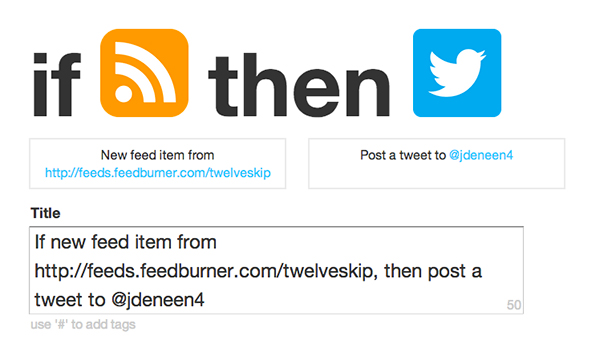
Visual businesses and brands: Sharing Instagram photos to Twitter as native images
For those of you who use Instagram, pushing an Instagram photo to Twitter through the app is clunky. The image shows as a link, not as an image. This recipe will convert your Instagram post to a native Twitter image so it shows up in the feed. Since Twitter and Instagram are similar platforms in terms of the speed of the newsfeed, this is one of those automation tools that shouldn’t bother your audiences much! 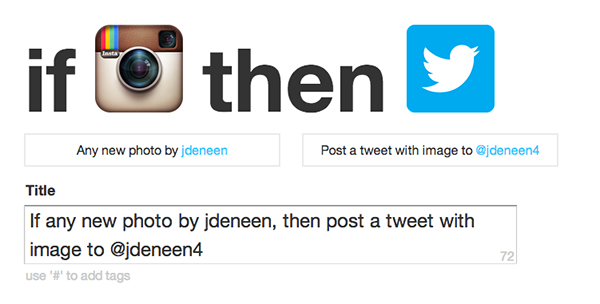
Using Google Calendar to trigger announcements about upcoming webinars, twitterchats, and Google hangouts
Whenever you have an event listed on your calendar (and I’d recommended syncing one particular calendar that is set up for your business or blogging events), you can have a tweet, Facebook update, or LinkedIn update sent out within fifteen minutes of the event start time. 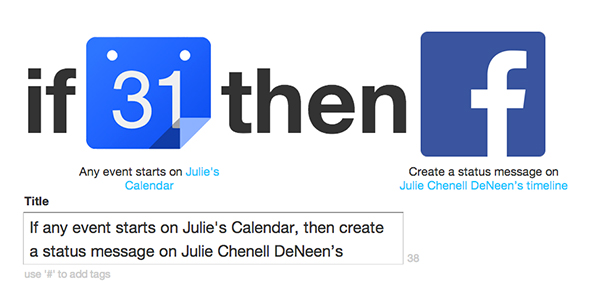
Using Pocket and/or Feedly to curate content to your streams
Both Pocket and Feedly are sites that allow you to keep track of your favorite blogs and information sources. You can specify certain actions or tags in either of these programs so that a Tweet, Facebook message, or LinkedIn update will trigger. I have my IFTTT set so that anytime I star something in Feedly or Pocket, it sends out a tweet. You may also want to create a recipe that allows you to store your favorite articles in a spreadsheet (like the Twitter example above). Then you have an easy resource guide from which to create content. 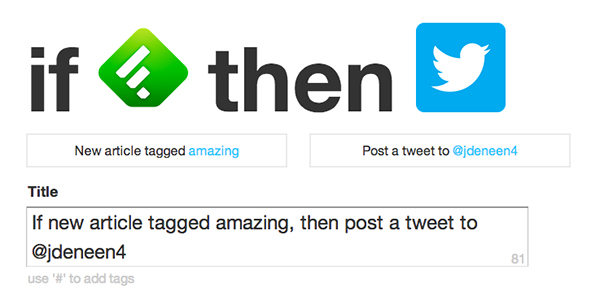
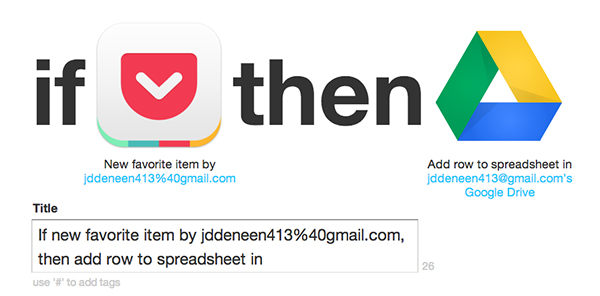
Saving Important Emails to Google Drive
This is especially helpful if you use email to send out estimates or proposals to other bloggers and business people. If you are a blogger that pitches to various publications, you can use this recipe! I use it to store all the estimates and quotes I send out via email. I add them to my Google Drive as documents for easy reference. 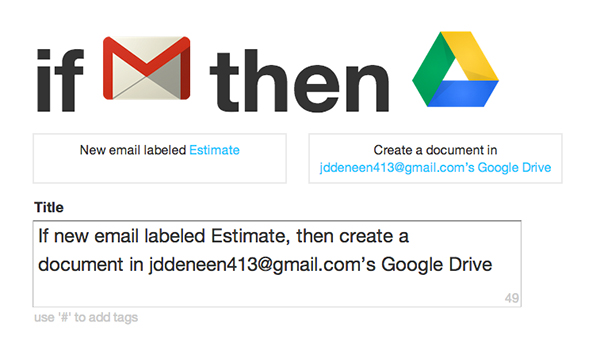
What about Pinterest?
I’ve found that the easiest and fastest way to keep track of relevant pins in your niche, is to set up an RSS feed for each board you are monitoring. This is done best in Feedly. For a complete tutorial on how to set this up, you can see this post on Pinterest to Feedly optimization. 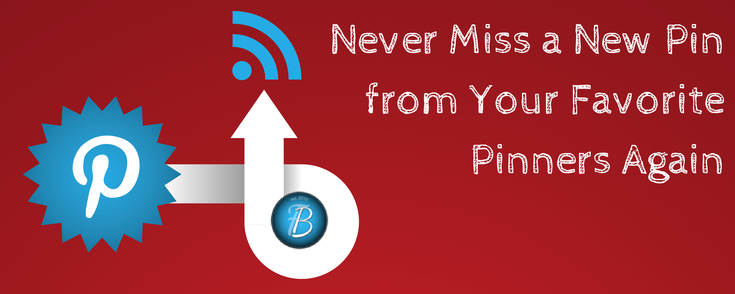
Publicizing new WordPress Posts automatically
With IFTTT, you can create recipes that send your WordPress posts out the moment you hit publish. Make sure if you do this, that you publish at optimal times. The difficulty with full automation (and the reason I DO NOT do it) is because I want to customize the headline and status update depending on the platform. Use judiciously. 
Automation is no substitute for human interaction
As you can see, I’ve used IFTTT to make some of my redundant tasks easier. I’ve also used it to help me keep track of my own (and others) activity. But I do not use it to thank people and reply to comments, because I value the authenticity of a real human response. Keep this in mind. Automation is meant to free up your time to be human, not to be more robotic.
GoDaddy Managed WordPress is built from the ground up for maximum performance, security and ease of use. Click hereto experience the difference.
