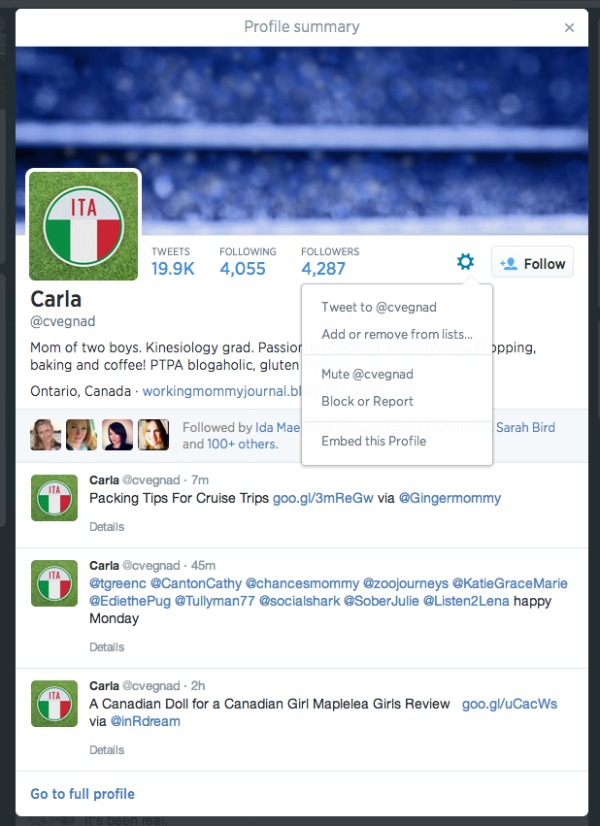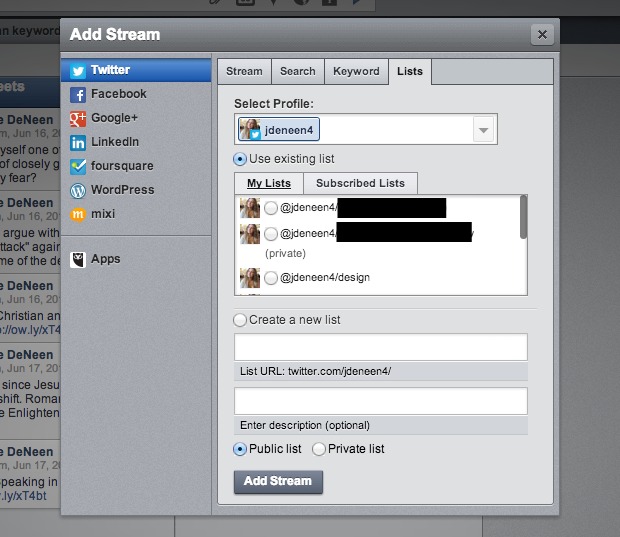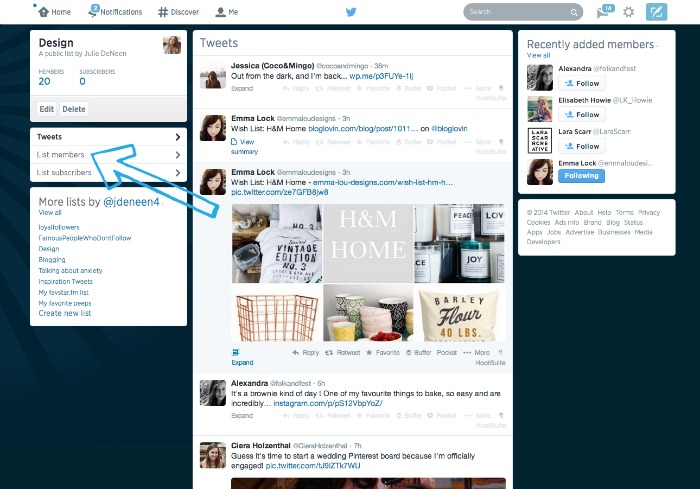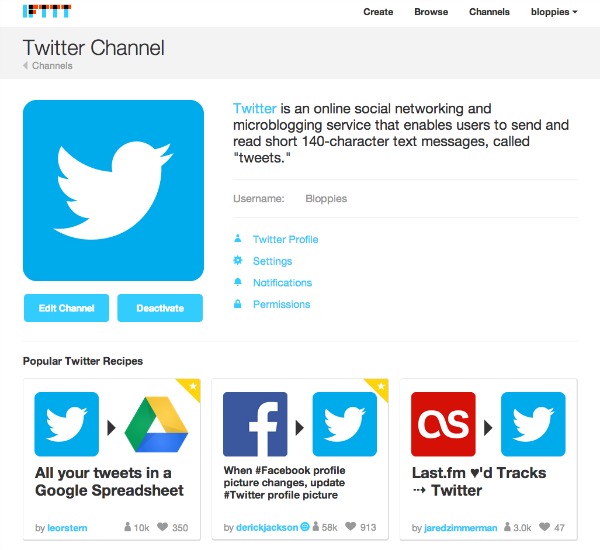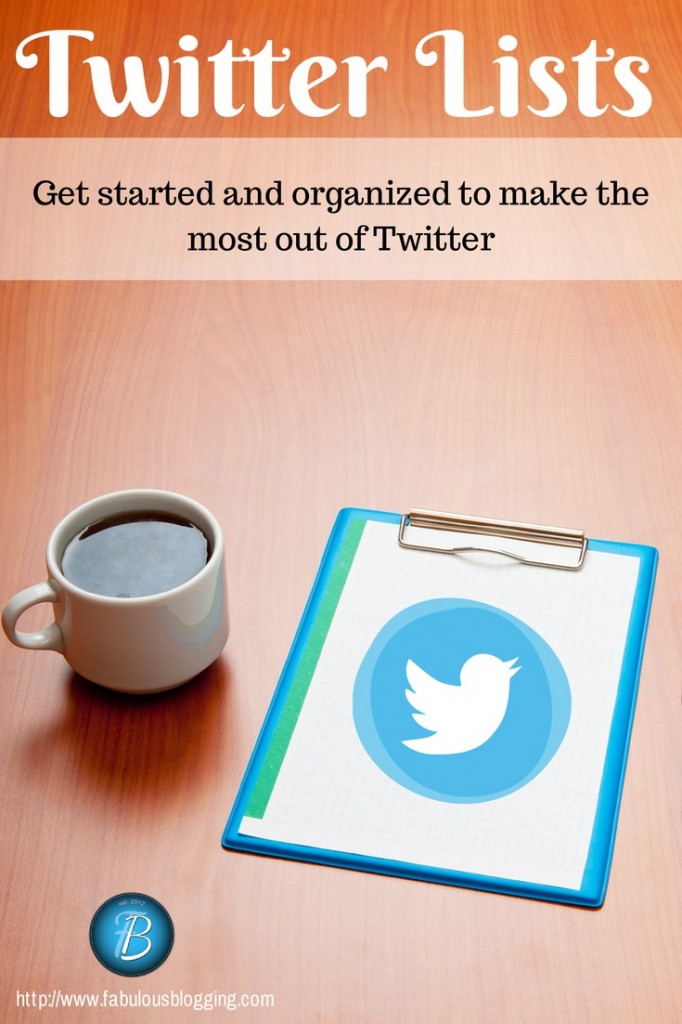 I’m going to go out on a limb and say that Twitter Lists are the single most essential organizational tool for managing Twitter. Without them, you will be lost, disorganized, and unable to track the best tweeters in your niche.
I’m going to go out on a limb and say that Twitter Lists are the single most essential organizational tool for managing Twitter. Without them, you will be lost, disorganized, and unable to track the best tweeters in your niche.
What is a list?
A list is a group of tweeters that are centered around a theme — i.e. photographers, graphic design, etc. — or people make lists based on their favorite or most authoritative tweeters. There are two main things you can do with a list, subscribe or create one.
Creating a list
To create a list in Twitter is simple. When you hit the follow button on a profile, there is a small gear next to it. Click on that and choose add/remove from lists. You can include the person in an existing list, or click the button that says create new list. Once you’ve created it, it will always show up as an option when you are adding people.
What’s the difference between a private and a public list?
A private list is only seen by you. If you wanted to make a list of tweeters that were your competition, you might not want anyone to see that you are tracking them carefully. A public list is available for anyone to see or subscribe to (more on that in a minute). In addition, when you add someone to a public list, they are notified.
For the record, I love it when I see that someone has added me to a public list called “My favorite tweeters”.
Using your list
Once you have a list made, you can use your lists to follow distinct conversations on Twitter. I have a list specifically for other bloggers that talk about blogging and social media. I use the list to read and Pocket links and articles that I might find useful or want to share later. Since there are only 15 people on this list, I’m easily able to track tweets over a 24 hour period (rather than my main feed, which has 6000 people in it).
- To find your list, go to your profile by clicking on the ME tab.
- Click on the More tab listed to the right of your statistics.
- Click on Lists.
- The first tab is Subscribed to. These are all the lists you’ve created or subscribed to. Click on any list and you’ll see a filtered Twitter stream.
- The next tab over says, “Member of”. This will show you every list that someone has put you in!
Imagine my surprise when I realized Yadir had put me in a list labeled, “The Girl of My Dreams.” Lesson of the Day: Don’t underestimate the power of your list name and what it does to someone’s ego when they are notified that they’ve been put in your list called, “These people should Rule the World.”
Subscribing to lists
This function is super helpful because it allows you to follow and track lists that other people have taken the time to curate. By subscribing to someone else’s list, you can see the list in your lists area and watch that stream. The best part is it doesn’t count against your following numbers, so if you are trying to keep your ratio of followers to following equal, lists are a perfect option. All you have to do is find the list and hit subscribe.
This leads me to my next point. You can add someone to a list and not follow them. I use this feature a lot!
Making lists work for you
The first thing you should do is create a list of tweeters that you know you can’t miss. These are your favorite people that consistently tweet out either helpful or funny information. Put them in a list and then use a program like Hootsuite to follow this list.
Of course you can use the list right in Twitter, but programs like Hootsuite allow you to watch various lists all on one screen. To set up a list in Hootsuite, click Add Stream, choose Twitter, and then click on the tab that says Lists. Pick a list that you have created or subscribed to and then click Add Stream. Hootsuite allows up to five streams on a tab so you can follow five filtered lists without having to start a new tab.
Finding new followers
I use lists to find new people to follow. A perfect example of this is the BlogHer 14 official list. This is a list of bloggers going to the conference this summer. I can be sure that all those people are at least active bloggers, if not active tweeters. When you click on a list, on the left, choose the option that says list members. Then you can go through and follow the ones who have an interesting bio. You’ll notice on the list screen, there is a box that says More lists by BlogHer. You may find interesting people in other lists too!
Use IFTTT to curate lists automatically
IFTTT allows you to generate a list every time you favorite a tweet. The if/then rule is If you favorite a tweet, add them to a list. Now keep in mind, if you are a liberal user of the Favorite button, your list will grow quickly. However, as a beginner it might be an easy way to generate a list of tweeters that you enjoy.
SocialBro premium tools
If you are serious about Twitter, you might want to invest in SocialBro. It has advanced analytics, easy ways to target new users, plus the ability to curate lists en masse. So for example, if someone adds me to a list, I can choose to thank them, tag them, or add them to my own list. You can use advanced filters so that you are only adding people that have a certain number of followers, lives in a distinct timezone, etc. You can create lists based on a tweeters behavior (did they retweet you, mention you, follow you, etc.).
SocialBro also allows you to copy other peoples’ lists quickly and easily. If you are a list builder, this tool will be your new best friend.
Getting started with lists
If you need some help finding great Twitter lists, start with this post by Post Planner called 101 Best Twitter Lists. If you are a blogger, the BlogHer 14 or BlogU list has a great bunch of tweeters (and the list isn’t too large either).
Kate Hall is a rock star when it comes to humor tweets, so stalk her profile if you like using Twitter for witty jokes and snarky remarks. She’s got a bunch of lists worth following.
Finally, I run a Facebook group called the Bloppy Bloggers and there is an official Twitter list for them with 200 active bloggers and tweeters!