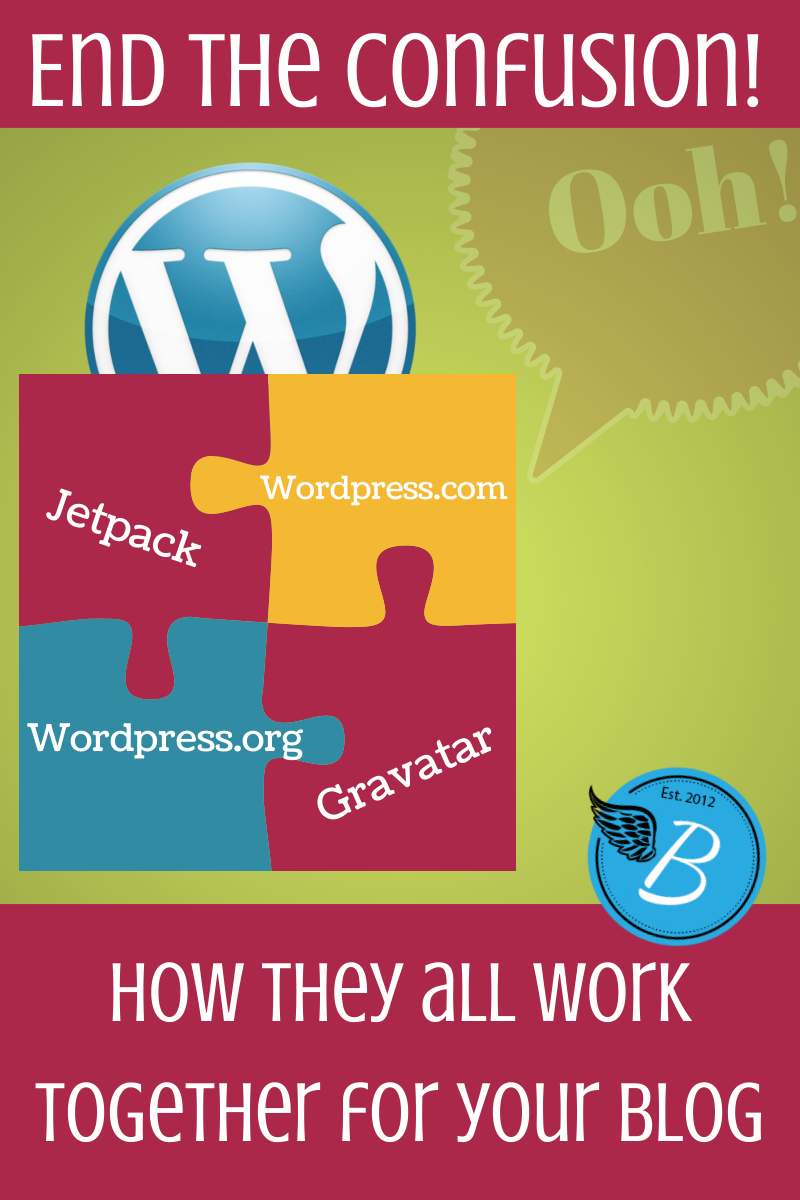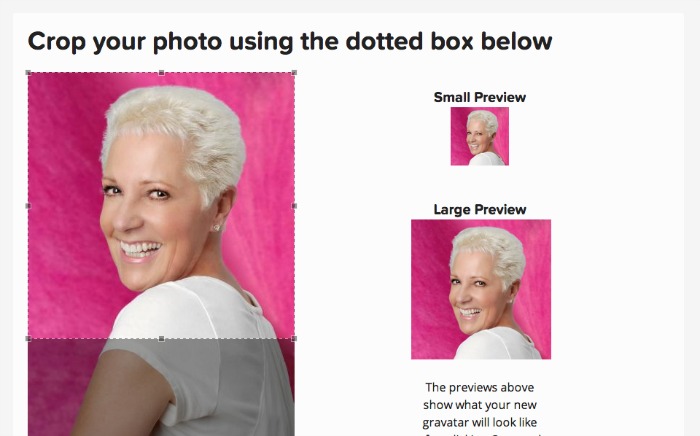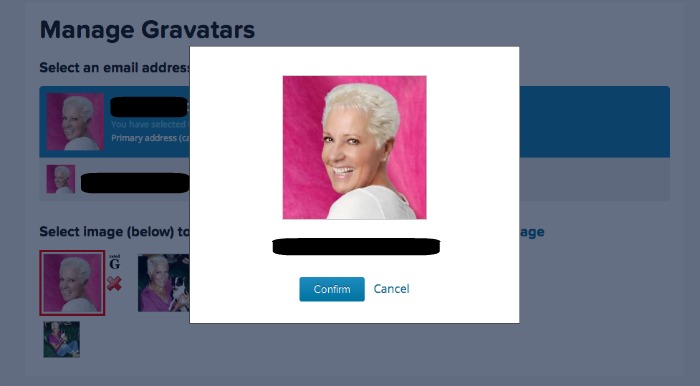Sometimes the simplest things can be so complicated. Since I am asked to help with gravatars all the time, I thought I would lay it out in laymen’s terms. Let’s start with the differences between WordPress.com and WordPress.org.
WordPress.com
Sometimes I wish they would have named it something else. Nothing is more confusing to beginners than understanding the difference between WP.com and WP.org. “…but I have a .com site!” people say to me. It doesn’t matter. You still may be using WP.org. How do you know if you are using .com or .org?
A blog that uses WordPress.org is an independent site. You buy a hosting package and a domain. You pay a monthly fee. You use the WordPress software (the .org side of the company, which delivers the software FREE to anyone who wants it – like a nice charity not-for-profit organization).
A blog that uses WordPress.com is a site hosted on their servers. You go to WP.com, you sign up for an account, and you get a free blog. You may choose to dress it up with a fancy URL, custom themes, etc. and pay money for it, but you are still renting on WP.com’s servers. You don’t own your own space.
WordPress.com is more than a blogging platform however. It also has some features that make it like a social media platform. It comes with a blog reader and a community. When you sign up for WordPress.com account, you aren’t necessarily signing up for a blog. You can, but you can also just sign up to get some of the perks of WP.com without the blog.
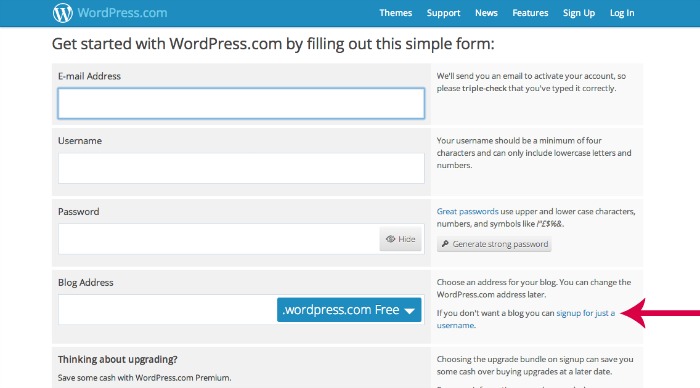
This is what most people do. If you have a blog that is independent (aka self-hosted), you still should have a WordPress.com account, and here’s why.
What does a WordPress.com account give you?
1. Jetpack: If you run a self-hosted blog, many people use jetpack. Think of it as a backpack of plugins that make your site do all sorts of cool things. It has an email subscription link, sharing buttons, mobile theme configurations, etc. All WordPress.com (free) blogs come with these plugins automatically installed and when people move their blogs to a self-hosted setup, they want to bring that functionality with them. Thus…jetpack.
2. Akismet: This is the best spam catcher on the market. When you use WordPress.com’s free blogging platform, this is automatically installed. As a self-hosted blog, you need to go to Aksimet and get an account so the plugin will work. Guess how you have to sign in to get your API key? Yep. Using your WordPress.com account. By the way, Akismet has a clever website where you think you have to pay for an API key. You don’t. Just move that slider down to zero when the price form comes up.
3. Gravatar: Gravatar is a way to leave your mark all over the Internet. It is a digital way to pee on a fire hydrant. The next section will deal with the Gravatar. And when you have a self-hosted blog, the only way to get your picture next to your username is with a gravatar.
Gravatar
- When you get to Gravatar’s site, you’ll see that you need to sign in with your WordPress.com account. Go ahead and do so. Don’t try to use your self-hosted blog credentials because it won’t work.
- At the top of the screen, click on MY PROFILE. Here is where you can fill out all the information that people will see when they click on your gravatar after you’ve left a comment.
- Make sure you click all the options on the left and complete all the sections. You can add photos to your photo gallery, which will show up as pictures on your profile. If you want to preview your profile, just click the link that says View Profile (on the lefthand side under your name).
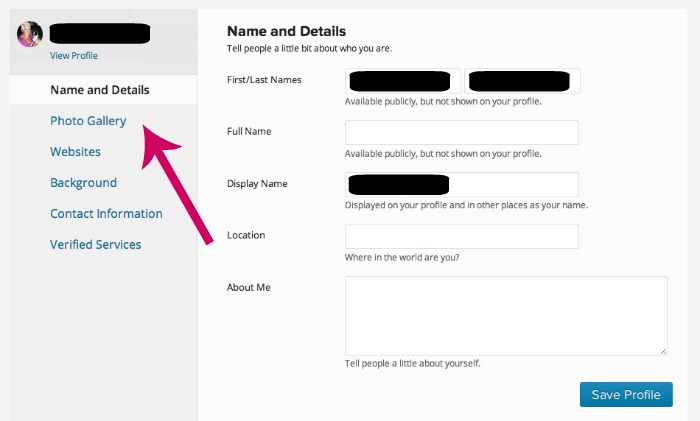
Changing your Primary Gravatar Image
Keep in mind, this takes a little while to change. I have no idea why, but I’ve seen it take up to an hour before the new gravatar is showing. Here’s how you do it.
1. In the top right hand corner, click on your username. Choose the option, ADD AN IMAGE.
2. Select a picture from your computer (or elsewhere on the Internet).
3. Crop your photo (you’ll see the lovely Vikki Claflin from Laugh-Lines, who is my guinea pig today).
4. Then it is going to ask you to choose a rating. Unless you are a p–n star, go ahead and pick the G column.
5. If on the off chance you have TWO wordpress.com accounts (which is very common because people change email addresses or sign up for things without realizing it), just make sure you check off which one you want it to do.
6. It’ll take you to a page now that says manage gravatars. Even though you’ve just done the whole thing, do this one last step. Click on the image you just uploaded (it should already be highlighted in blue). Then click confirm.
Now you’re done. Like I said, it’ll take a bit for it to show up. When it does, it’ll appear on your comments and next to your username on your self-hosted WordPress blog.
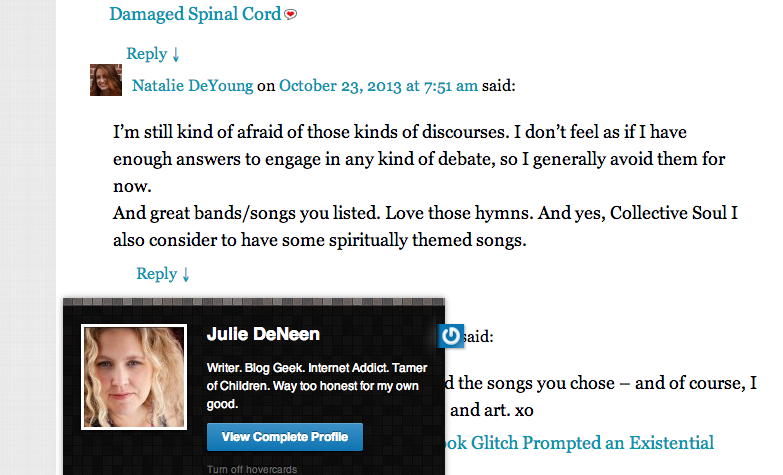
But wait, mine isn’t showing up on my self-hosted blog?
The reason might be because you sign into your self-hosted blog with an email address that is different from you WordPress.com account. They must match in order to get your gravatar to work!
Is it a bit more clear now?
In conclusion, here are the most important things to know.
- WordPress.com is a service that you need, whether you use their blogging platform or not.
- WordPress.org is an independent software you use for your website, but it is connected to WP.com when you use jetpack.
- To get a profile shot on your blog comments and with your self-hosted blog profile, you need gravatar.
- The images in gravatar sometimes delay in appearing for reasons that only God in heaven understands.
- Gravatar, Akismet, and Jetpack are all accessed through a WordPress.com account and make your blog more useful.