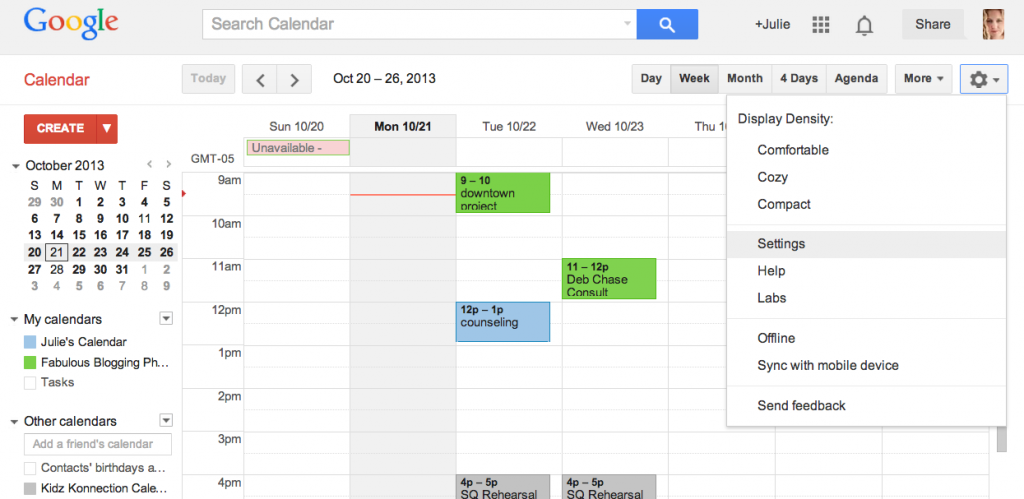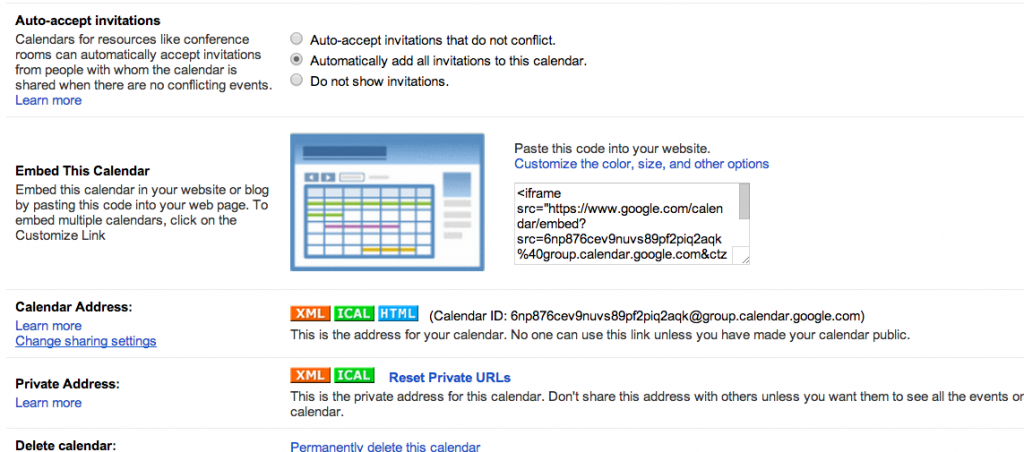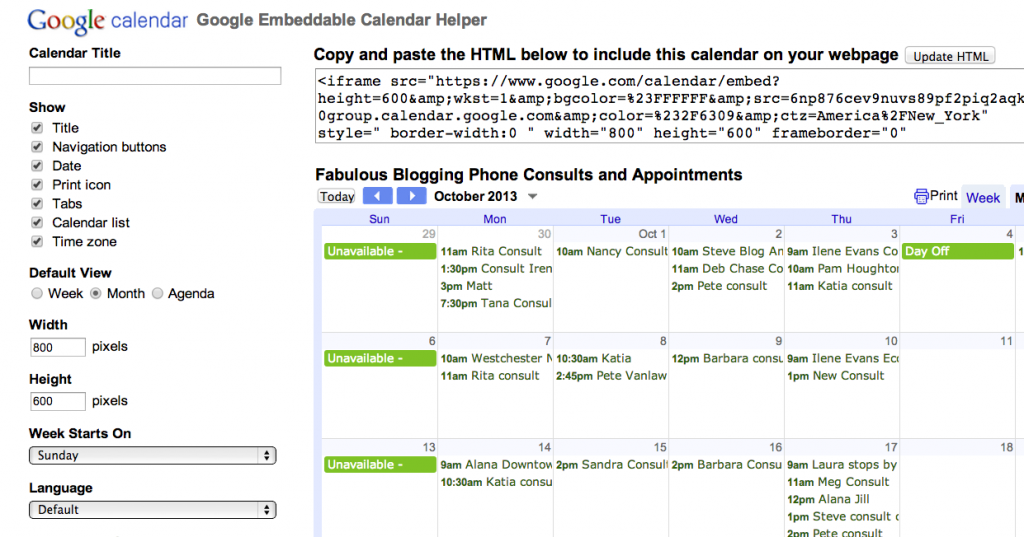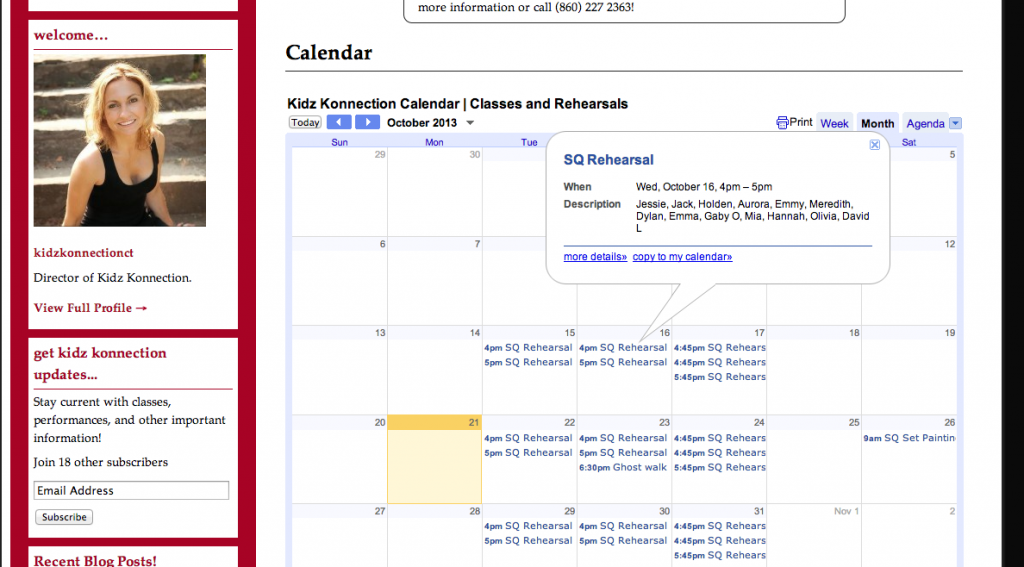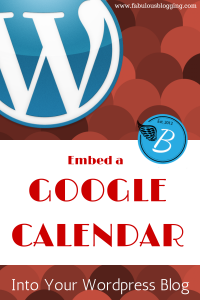 A lot of small businesses come to me with a need for some sort of event calendar on their website. One of the simplest ways to accomplish this is with Google Calendars. Why use that instead of some fancy calendar plugin built for WordPress?
A lot of small businesses come to me with a need for some sort of event calendar on their website. One of the simplest ways to accomplish this is with Google Calendars. Why use that instead of some fancy calendar plugin built for WordPress?
Why not use a calendar plugin?
- If you can do something without a plugin, do it. Plugins are notoriously finicky, slow down sites, and can be vulnerable to hacking.
- Google calendar is familiar to most people and can easily be integrated with their own personal calendars.
- Adjustments can be made without having to log into your blog (i.e. when you are on-the-go, with a smartphone, etc.)
Two clients, a nursery school and a drama company, hired me to redo their websites. I embedded a Google calendar on each site, and the teachers/director can update their calendar right from their phone and it will display beautifully. So here’s a quick tutorial for you to use!
How to embed a Google calendar onto your WordPress website
1. Login to Google calendar. If you have a gmail account, you automatically have the calendar feature and it’s accessible by hitting the little button on the top righthand side of your screen that looks like a grid.
2. If you’ve never created a calendar before, you can do so first. Otherwise, let’s grab the code to embed it onto your site.
3. Click on the gear on the righthand side and find the settings button.
4. Click the calendars tab and choose the calendar you want to display by clicking on the title of it.
5. Scroll down to where you see the option, “Embed this calendar”. If you want to grab the default, just copy the code. Otherwise, click on the link that says, “Customize”.
6. All the custom options are on the left. Once you’ve set them up, click the button that says “update HTML” and then copy that code.
7. Login to your WordPress site. This step you’ll only have to do once. Find the page (or post) you want to embed the calendar into and go to the edit screen. Click on the “text” tab and paste the code. Hit update.
Now your calendar is embedded. This means that every time you make a change (whether you are on a desktop, iPad, or smartphone), your google calendar will display the latest information on your website.
Advantages to Google
One of the biggest advantages to a google calendar is that people can copy it to their own. You can see a live version of this at http://kidzkonnectionct.org or look at the screenshot below. The copy to my calendar button is a major plus for your readers or clients.
The other advantage is that the calendar can remain up to date without a lot of hassle. Using an iPhone, you can have your Google calendar integrated with the calendar function that comes standard with the iPhone. Make a change in line, at a restaurant, anywhere. The update will display immediately.
This feature makes it easy for multiple people to make changes to the calendar without having to teach any of them WordPress. All they need is a computer or smartphone. When you add details into the description, they are featured in the comment box that comes up when someone clicks on an event. The blue arrow tabs allow people to look into the future as well.
I’ve never found an online calendar that works better than Google’s. It’s easy to use, intuitive, and flexible. The embed feature is perfect for all sorts of businesses and companies that need to make events easy to track and find!