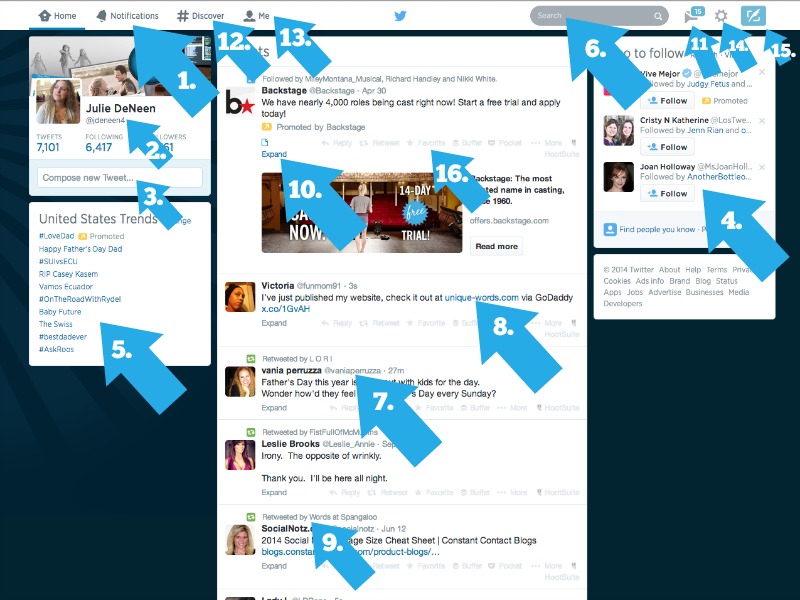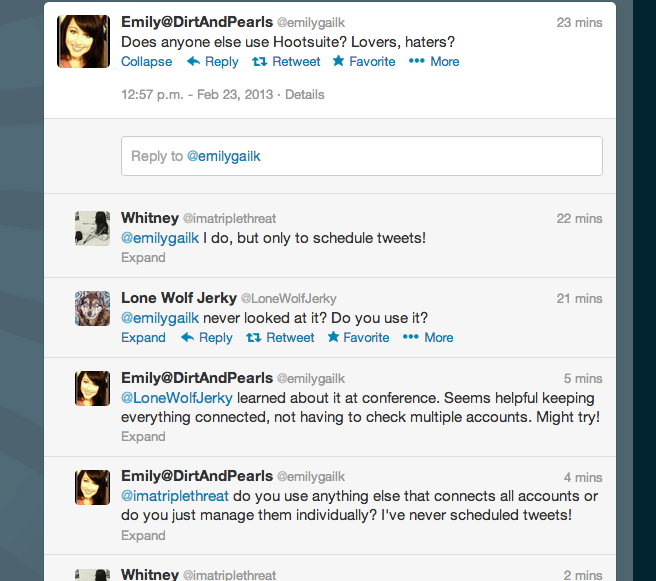*Early 2015 – Twitter has a new interface so I need to update these screenshots. In the meantime, it’s still a helpful tutorial!
Most of you reading this have a Twitter account. You may be a Twitter addict or simply one of those bloggers who signed up for an account but hasn’t really “gotten” it. Just like I did with the Pinterest guide, I’m going to outline some basic Twitter “stuff” as well as tips for bloggers in particular.
This post is broken up into two parts – for beginners and then for bloggers. If you “get” Twitter, you can skip this next section and go down to the bottom where it says Tweeting for Bloggers.
The Basics
I don’t get Twitter. Help!
I hear this a lot from the older generation (no offense mid-lifers)! If you are used to Facebook, Twitter seems rather lacking. After all, it’s just status updates right? Not at all.
Think of Twitter as a running conversation. It’s not about just spouting off status updates, it’s one big global chit-chat. People tweet updates, breaking news, helpful info, and converse with one another. Whereas Facebook is a platform to connect with family and friends, Twitter is designed to connect you to interesting people. It’s not about your friends. It’s about your interests.
Understanding the Twitter layout.
- This is the notifications button. When you click on it, it will show you a list of tweets where your name is mentioned. It’s basically like your Twitter inbox. Anyone who has said something to you directly will appear in the connect area.
- Clicking on the link will take you to your profile page. This is where you set up your profile photo, your bio, etc. It also has a list of all your tweets plus your following and followers.
- This box is where you write your tweet!
- If you are looking for people to follow, this little link will pull similar profiles of your current following. You can look through and pick new people to follow if their bio seems interesting to you.
- Trends – On Twitter, hash tags are big. The hash tag is the number sign #. People use this in front of a word (with no space) to help categorize tweets. So for example, every time you write something about your blog, you might add the hashtag #blog. The box points to hash tags that are trending. In other words, what’s popular. If you click on the hash tag, it will show you all the tweets with that keyword. If you want to get more followers, join in and tweet something with that hash tag.
- You can search using keywords or someone’s name.
- Next to each tweet will be the person’s twitter handle. If you want to speak directly to someone, you type in their twitter handle and it will show up on their connect screen.
- Those are links that people have pasted. If you click on the link, it takes you to another site.
- See the “Retweeted by…”? That means that someone you follow took another person’s tweet and Retweeted it. There is a button you can press if you want to pass along a funny joke, helpful tidbit, etc.
- The view summary button is a quick way to examine the tweet without having to go to another page. If someone tweets out, “Check out my blog!” and then pastes a link, you can hit view summary and it will give you a snapshot of the website. If you like what you see, click on the link to go there. Sometimes, it won’t say view summary but rather, “Expand” or “View conversation”. When you see a tweet where one person is talking to another, you can hit that button to see what the whole conversation was. It helps to place the tweet in context.
- This is your direct message inbox. It’s the place where someone can privately message you.
- The Discover tab allows you to search hashtags and keywords. It’s basically a way to filter through various conversations.
- The ME tab simply takes you to your profile.
- The gear is where you can adjust your settings, email notifications, background colors, widgets, etc.
- That’s the compose tweet button!
- The grayed out buttons are the various options once you’ve read a tweet. You can reply to it, favorite it (which means like it), you can retweet it (which means it immediately gets sent out to your followers), or you can add additional options with extensions (as you see on my screen). The buffer, pocket, and hootsuite help me schedule upcoming tweets and save articles to read later.
Ready, set, Tweet!
Let’s start tweeting. If you are on your homescreen, I want you to do a few things.
How to send a tweet…
You can say anything on Twitter and you don’t even need to be following the person. That’s one of the biggest differences bewteen Facebook and Twitter. So in the compose area, write out –
Thanks for the great Twitter tutorial @jdeneen4 #blog #twitter
You’ve written to me directly (using my handle) and you’ve used two hash tags that will help other people looking for those keywords find you. One last thing, copy and paste the URL of this post and put it in your tweet. Now hit TWEET.
You get 140 characters. The way it works is that Twitter uses 23 of those characters for a link, so if you have URL in your post, it’ll use 23 characters for that URL (even if it’s longer, it’ll only count as 23). Then the rest of the characters you have for your text or hashtags. If you want to add an image, it’ll take another 23 characters for the link to that image. That’s how the math works.
You can add pictures to your tweets, links, or simply text. Hashtags are optional. Here are a bunch of different types of tweets.
This is a simple text (usually jokes or quotes or something memorable).
Andrew has been watching movies about food waste. His idea of composting now means juicing rotten vegetables to make a drink.
— Julie DeNeen (@jdeneen4) June 14, 2014
This is a tweet with an image, plus a link to a post, and then a hashtag added. The one below is simply a tweet with a link.
I figured out how to keep track of my favorite pinners. Super easy hack! http://t.co/YIYewpV2i5 #sitssharefest pic.twitter.com/aNdyAhKNs1 — Julie DeNeen (@jdeneen4) June 14, 2014
That Time When I Sat Braless in a Parking Lot About to Be Murdered » Julie DeNeen http://t.co/KWrGmlteM2
— Julie DeNeen (@jdeneen4) June 13, 2014
To compose a tweet with an image….
Simply click the compose button, write your text, paste a link if you’d like, then hit the camera and upload the image. That’s all there is to it! 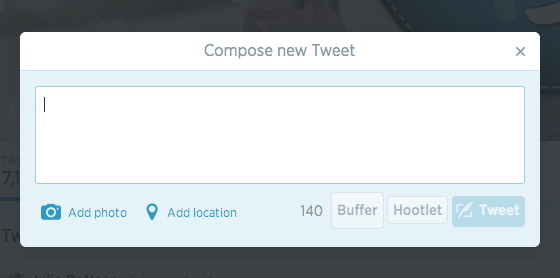
Engaging on Twitter
After you’ve followed a few people, look through your feed to see if there are any funny or helpful tweets. Now we’re going to let that person know you enjoyed their tweet. This is a great way to gain new followers and start connecting with people.
So I saw this tweet and I hit expand first. (You won’t see it in the screenshot because it now says collapse). As you can see, this woman had several people tweet back and she and them had a conversation. Notice all the options next to collapse? Here they are…
- Reply to @emilygalik – here you can write right back to her.
- Retweet – if you like the tweet, you can retweet it. This means it shows up to all your other followers.
- Favorite – This is just like the “like” button on Facebook.
- More – If you click on this, you have the option of embedding the tweet directly onto your blog or emailing it to someone.
I want to say something private. Then what?
Up at the top of your screen, you’ll see a little mailbox. Click on it and you can send a direct message to someone that only he/she will see.
Tweeting for Bloggers
You’ve been on Twitter a while, but you don’t see a lot of referral traffic to your blog. Here is a checklist of things you should make sure you are doing.
-
- Does your profile picture match your blog in some way?
- Do you include a link to your blog in your bio? That bio is the single most important thing you do on Twitter. Make it funny, helpful, use up to two links, and hook people with it. It will help grow your following.
- Does your header image advertise your blog at all?
- Notice I have both the links to my personal blog and fabulous blogging website? Maybe link up your blog and your Facebook or Pinterest profile?
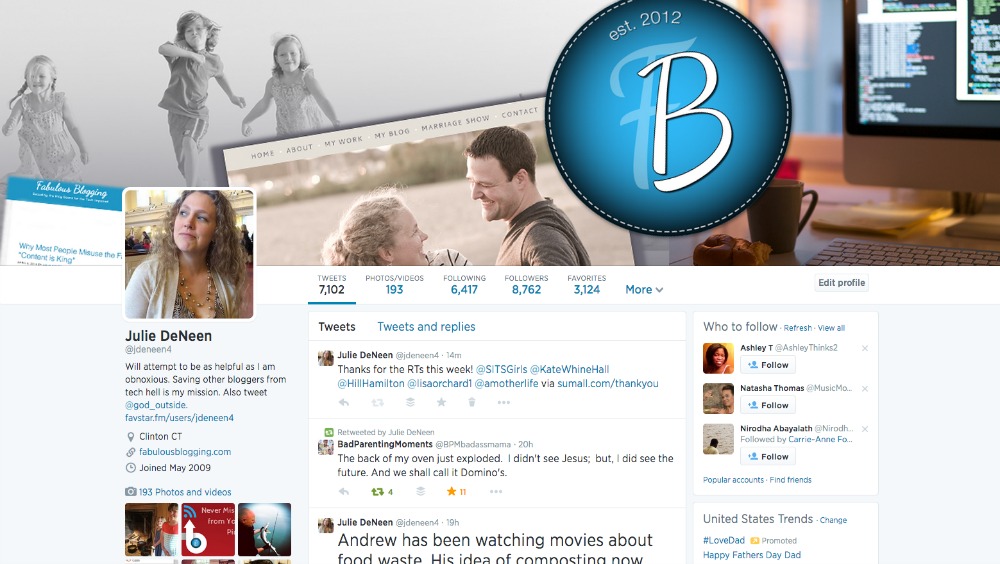 How often do you tweet? The Twitter feed runs a lot more quickly than Facebook. Tweeting once an hour (or even once every thirty minutes) is not considered too much IF you are varying the kinds of things you tweet (quotes, conversation, links, retweets, etc.).
How often do you tweet? The Twitter feed runs a lot more quickly than Facebook. Tweeting once an hour (or even once every thirty minutes) is not considered too much IF you are varying the kinds of things you tweet (quotes, conversation, links, retweets, etc.).
- Do you ask questions? It’s a great way to get people involved. Rather than just pasting the title and the link, ask a question that gets the curiosity juices flowing.
- You can schedule your tweets (using Hootsuite or some other similar program) to paste your latest post three times in one day, but vary up the tagline.
- Are you using hashtags? Always use one when it works naturally. This will help get you a bit more exposure.
- What’s trending? Trending means people are talking about it. You should take advantage of it and if your blog post goes with the trend, link it up with that hashtag.
- Don’t forget, Twitter can do images! Rather than just posting a link to your post, grab the photo and post that along with the link.
- Try to respond to people who mention you (with a favorite, reply, follow, or retweet).
- Join hashtag parties. These are certain times of the day where a bunch of people are on twitter discussing a certain topic (using a particular hashtag). It’s a great way to grow your following and engage with new people.
Do you want to embed a funny tweet into your post? Here’s how:
-
- -Click on your profile page -Find the tweet you thought was good -Choose the “more” option and then hit “embed” tweet -Copy the code -Go to the html view of your post and paste it where you want it
See how cool? Now people can click on the link right from your post and they can even follow you!
How To Create an EPIC Sidebar on Your WordPress Blog http://t.co/1iBAX3dxch
— Julie DeNeen (@jdeneen4) June 11, 2014
Twitter etiquette
It is customary to follow back someone who follows you…as long as they are someone you might be interested in. That said, you can use a program like Just Unfollow or Social Bro to clean out your followers if you need a good ratio. Twitter doesn’t want you to follow too many more people than follow you. Until you hit 2000 followers, your limit is 2000 people that you can follow.
If you tweet too many times in 30 minutes, you will go to Twitter jail. Essentially it will stop you from tweeting for a determined period of time.
Do NOT tweet 50 times in quick succession. Try to space out your tweets by ten or fifteen minutes or so. Hootsuite is your friend!
Keeping up with your blogging friends
Let’s say you have 2000 followers. I’ll bet a bunch of those followers you don’t really pay attention to. The problem is if you unfollow them, they may unfollow you, but you keep missing your favorite peep tweets because the feed runs so fast!
Create a list. Now lists are designed to categorize your followers and followings. So if you create a blogging friend list, you can click on that list and the feed will only show those peoples’ tweets. Now you’ll never miss your favorites! To add someone to a list, just click on their name. When their limited profile shows up, click on the little button with the profile outline. Click on Add/remove from lists.
Conclusion
Regular use and continual engagement, great taglines and helpful posts, sharing the love and creating lists, all these things will help your Twitter profile become a great source of referral traffic to your blog.
Of course there is a lot more to Twitter than what I’ve included here, but I hope you’ve learned something today! Happy Tweeting.
For a few more tips on Twitter, check out my Social Media Bootcamp. I go much deeper into Twitter do’s and don’ts.
You’ll learn things like..