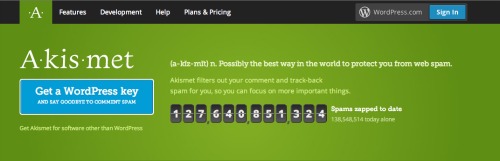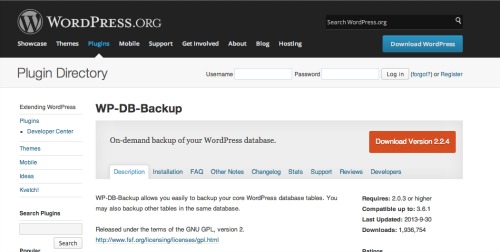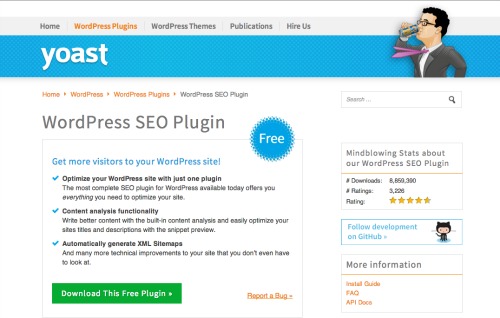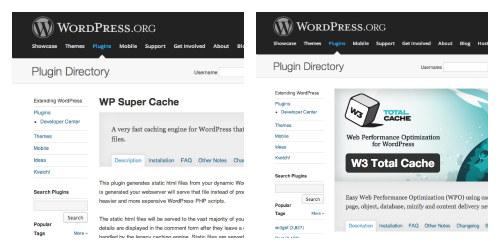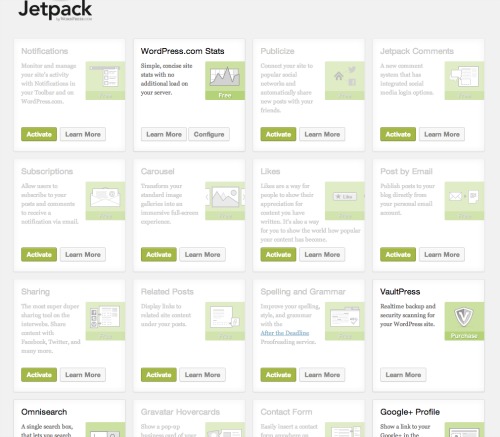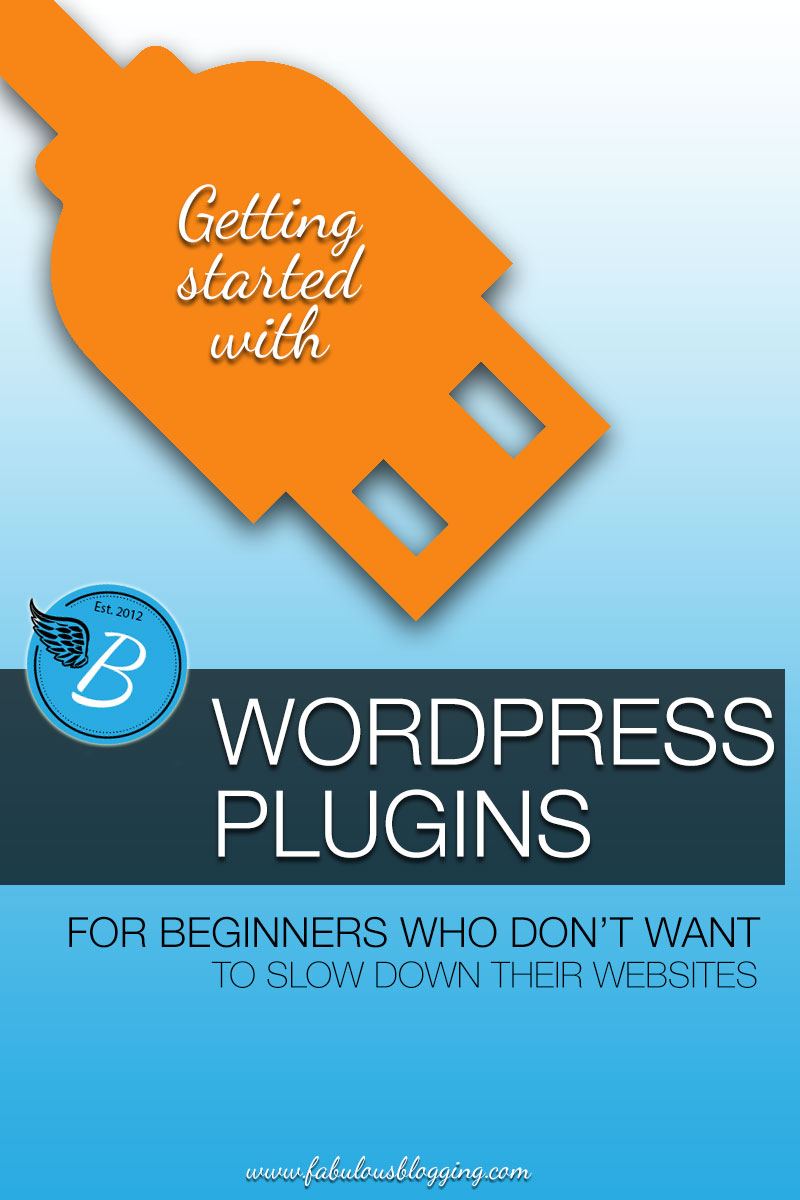 WordPress beginners beware. You may be tempted to find every plugin under the sun, but one wrong line of code and your site will slow down to a sloth’s pace. Only install plugins you actually need! As a beginner, these are the ONLY plugins you need to get started. Once you’re up and running, you can assess what other functionality you need and how best to accomplish it.
WordPress beginners beware. You may be tempted to find every plugin under the sun, but one wrong line of code and your site will slow down to a sloth’s pace. Only install plugins you actually need! As a beginner, these are the ONLY plugins you need to get started. Once you’re up and running, you can assess what other functionality you need and how best to accomplish it.
The very basic plugins for a website to function well.
Spam Catcher
The best one to go with is Akismet. Things to know about it:
- It doesn’t cost money (even though it seems like it does — use the slider)
- You will ask to sign in with a WordPress.com account.
- You’ll be given a key that you can plug in the settings on WordPress to activate it.
Backup Plugin
An absolute must, even if your host performs a complimentary backup. If you need an immediate plugin (that’s free and requires one button push), start with WP-DATABASE-BACKUP. Other great choices are Updraft and VaultPress. Things to know about it:
- It allows you to save your backup to the server or on your computer.
- You need to have your backups moved to a place like Dropbox or Google drive (or get a backup plugin that does it automatically).
- Check the boxes off that tell you to NOT backup post revisions and Spam comments. They are unnecessary.
SEO Plugin
The best one for beginners is the YOAST plugin. Things to know about it:
- You get a green light when you’ve optimized your content properly.
- It will continue to give you analytics after the post has been published.
- It includes spots for meta tags and a sitemap.
- It even allows you to optimize your content for social sharing.
Caching Plugin
A caching plugin will help your site load faster. There are two on the market– W3 Super Cache is considered the superior plugin, but it’s also more complicated. WP Total Cache is slightly easier. Things to know about it:
- Check first to see if it’s compatible with your WordPress theme. Some themes don’t like caching plugins.
- If you use W3 Total Cache, consider having a developer help you customize it.
- If you are making changes to your site, temporarily disable your caching plugin or the changes won’t render.
- If your site is still slow after installation, it might have something to do with your plugins or database. Caching can only help pages load faster, it doesn’t speed up your database.
Jetpack
This plugin connects through the cloud to WordPress.com and gives you a host of gadgets and widgets that would otherwise have to be downloaded one by one. It’s essentially 20 + plugins in one unit. VERY IMPORTANT NOTE: Jetpack can weigh down your site’s speed (sometimes, not always). I’ve found that if I activate ONLY the modules I’m using, I can avoid the sluggishness of the whole plugin being active at once. There are also lite versions out there that only provide an element of jetpack. Things to know about it:
- Free email subscription widget.
- Sidebar visibility that can turn on and off widgets depending on the page.
- Simple contact forms, sharing buttons, galleries and carousels.
- Accurate and easy to read site stats.
- Learn how to deactivate certain modules here
Other plugins I use frequently for specific purposes
These plugins I’ve vetted and reviewed and can attest to their stability (at least with the Genesis theme). Since I use Jetpack, I get a lot of features straight from that (like sharing, statistics, etc.). That said, there are some things Jetpack doesn’t offer so I will use the following…
For migrating a blog
- Velvet Blues – allows you to update permalinks globally throughout the site
- Blogger Importer Extended – imports blog content from Blogger
- Genesis 404 Page – Allows you to customize a 404 page for the Genesis framework
For a slider
For a custom grid or table
To customize Genesis
- Genesis Simple Hooks – Lots of places to add code and javascript
- Genesis Simple Edits – An easy way to remove the date from posts, plus edit the footer
- Genesis Club Lite – Want a signature at the end of your posts? Use this plugin (it does a lot more too)
For social media
- Social Warfare share buttons – Responsive and accurate social counting
- Instagram Feed – Simple to use and lightweight
How do you Install Plugins?
Many of these plugins are already available if you use the plugin search function. If you cannot find them in the search, use the following instructions.
- Download the file (it should be in ZIP format) from the site links I’ve shared above.
- Go to your WordPress Dashboard.
- Go to Plugins on the left hand side.
- Click Add New.
- Then click upload.
- Once it’s finished, click activate.
- Then, the plugin will appear either in the widgets section, in the settings menu bar (this is especially true for Adsense), or if it is a large plugin, you’ll see it’s own menu tab on the left hand side.
When you’re ready to move from the basics, here’s a great post to get you started. It’s a discussion, event show, and assessment by a bunch of industry experts.